Access to this form is controlled by your Security Profile. Contacts can be either Core-maintained or Locally-maintained.
Select New Contact or Edit Contact buttons from the Workspace. On this page you can create, edit or delete a contact record and convert it to be locally-maintained or revert it to be core-maintained.
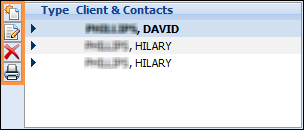
This topic contains these sections:
Create a New Contact Record
- Click on the New Contact button just to the left of the Client & Contacts list on the Workspace.
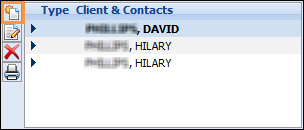
- Contacts are automatically linked to the current client and can be optionally linked to a loan (under the Links section by pressing the link button in the Contact Maintenance form).
- Enter the appropriate information in the form.
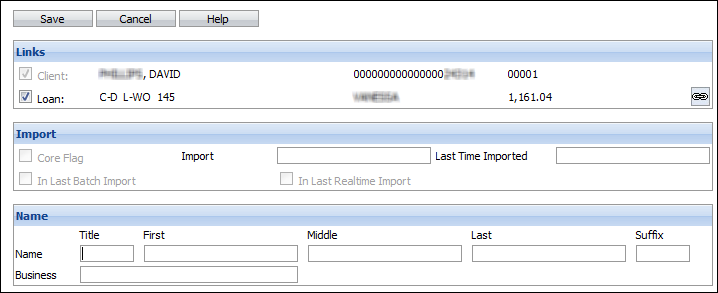
- Click Save.
Edit a Contact Record
- Select the Contact record in the Client & Contacts list on the Workspace.
- Click the Edit button just to the left of the Contact record. For core-maintained contacts, the Import fields and all fields imported from your core system will be disabled.
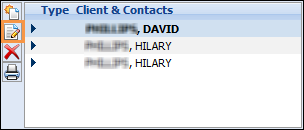
- Make the appropriate changes.
- Click Save.
Convert a Contact to being Locally-maintained
- Select the Contact record in the Client & Contacts list on the Workspace.
- Click the Edit button just to the left of the Contact record.
- Clear the Core Flag in the Import section.
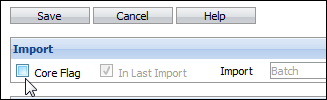
- Click Save.
- If this contact continues to be included in the download file, the 'In Last Import' flag will be checked but no information will actually be loaded into this contact record. The Last Time Imported field will indicate the last time this contact record was actually updated by the core system.
- All contact Phone Number, Address and E-mail records will automatically become locally-maintained. You can add as many locally maintained addresses, e-mails and phone numbers to each contact as required.
Revert a Contact to being Core-maintained
Only those contacts that were originally core-maintained can be converted back to being core-maintained.
- Select the Contact record in the Client & Contacts list on the Workspace.
- Click on the Edit button just to the left of the Contact record.
- If the In Last Import flag in the Import section is checked, you can convert the contact back to being core maintained.
- Check the Core Flag checkbox in the Import section of the form.
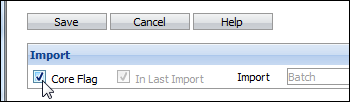
- Click Save.
Delete a Contact Record
- Select the Contact record in the Client & Contacts list on the Workspace.
- Click the Delete button just to the left of the Contact record.
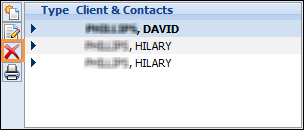

Follow-up Notes that were linked to the deleted contact will not be deleted; they will just be unlinked.