The Collection Element will retain as many client and contact phone numbers as required. Core-maintained contacts/clients have core-maintained phone numbers. These phone numbers cannot be modified in Collection Element. You can add locally-maintained phone numbers to a core-maintained client/contact. You can also flag one phone number for each client and one phone number for each contact as the default phone number. The phone number that is selected as the default for the client will be used by the dialer.
Access to the Phone Maintenance form is controlled by your Security Profile. From the Tel tab on the Workspace you can create, edit, delete or reset the default phone numbers for clients and contacts.
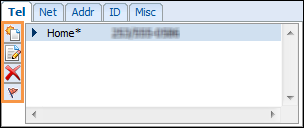
Create a New Phone Number
- Select the client/contact whose phone number you want to enter.
- Click the Tel tab in the Details section of the Workspace. This is located just to the right of the Client/Contacts list.
- Click on the New Phone button.
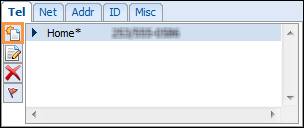
- Enter a description of the phone number (e.g. Home, Cell, Work).
- Enter the phone number, including area code and extensions as required.
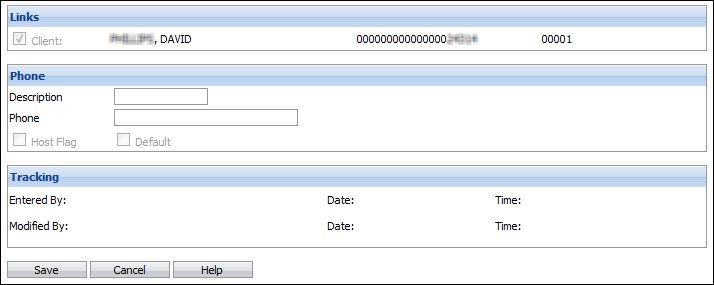
- Click Save.
- If you are entering the first phone number for this client/contact, it will automatically become the default phone number. The description is displayed with an asterisk (*) beside it.
Edit a Phone Number
- Select the client/contact whose phone number you want to edit.
- Click the Tel tab in the Details section of the Workspace. This is located just to the right of the Client/Contacts list.
- Select the phone number you want to edit.
- Click the Edit Phone button.
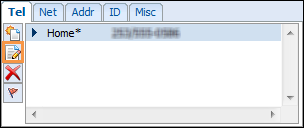
- The linked client/contact is displayed at the top of the page. Checkboxes at the bottom of the page indicate if the phone number is either host-maintained or the default phone number. None of these flags can be changed here.
- Make the necessary changes to Description and Phone.
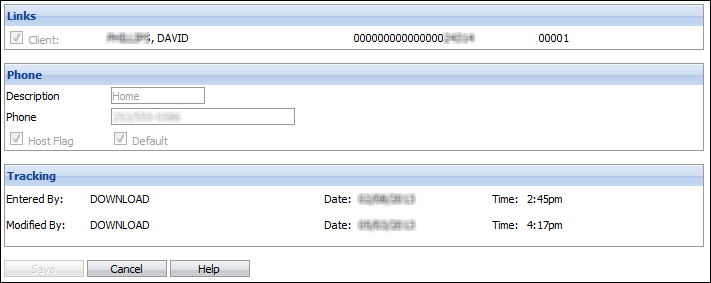
- Click Save.
Set the Default Phone Number
- Select the client/contact whose phone number you want to reset.
- Click the Tel tab in the Details section of the Workspace. This is located just to the right of the Client/Contacts list.
- Select the phone number you want to set as the default.
- Click the Set Default Phone button. The new default phone number will be identified by an asterisk.
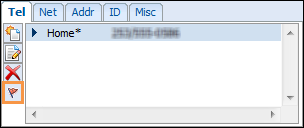
Delete a Phone Number
- Select the client/contact whose phone number you want to delete.
- Click the Tel tab in the Details section of the Workspace. This is located just to the right of the Client/Contacts list.
- Select the phone number you want to delete.
- Click the Delete Phone button.
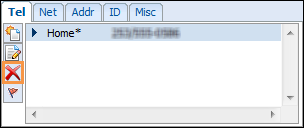
 |
Your Security Profile may prevent you from updating client and/or contact information depending on the level of access you have been given (access, no access or own worklist only). The following applies if you have been given rights to modify client and/or contact information in your own worklist only: If a client has no loans or at least one loan that is in your worklist, you will be able to edit all client and contact information. If the client has one or more loans and none of them are in your worklist, you will not be able to enter/edit any client or contact information. |