Key loan-related follow-up information is displayed and entered on the Action tab of the Elements workspace. In addition to setting the next follow-up date and time for the loan, users can also assign a different follow-up priority or group to the loan. Users can also transfer the loan to a different worklist, if administrator-defined permissions allow.
The ability to edit the information on the Action tab is determined by Security Profiles.
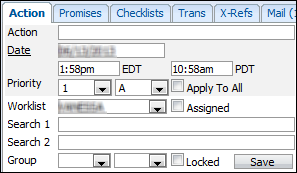
With the appropriate loan selected in the Loan Grid, the following data can be recorded for the loan.
| Field | Description | ||
| Action | Enter information to remind the user what is scheduled to do on the next follow-up date. This field is searchable. | ||
| Follow-up Date | Enter the date to follow-up on the loan. Manually enter the date or click the Date link to select a date from the calendar pop-up. | ||
| Follow-up Time | Enter the time to follow-up on the loan. | ||
| Priority |
Select a priority value (1 through 9) and priority order (A through Z) to indicate the relative priority of the loan. The highest priority is 1 and the highest priority order is A. The original priority values are assigned automatically based on system rules.
|
||
| Apply to All | When selected, the action, follow-up date, follow-up time and priority values are applied to all of the client's delinquent or locked loans in the same worklist as the currently selected loan. This checkbox displays a user's default selection in User Preferences. | ||
| Worklist | This field displays the worklist to which the loan is assigned. Loans are assigned to worklists automatically based on certain system rules, but a new worklist can be selected from this drop-down. | ||
| Assigned | When selected, the loan is manually assigned to the displayed worklist. Manually assigned loans remain in the selected worklist until this checkbox is cleared. | ||
| Search 1 and 2 | Enter any information desired into these fields. They can be used for information that does not logically fit in other fields. These fields are searchable. | ||
| Loan Group | Select the Loan Group and Sub-group froom the drop-downs or type the code in the fields. These fields can be used for searching and reporting. | ||
| Locked | When selected, the loan is presented to be worked even if it is not delinquent. By default, when a queue is worked only delinquent loans are brought forward for action. |
When all data is entered, click Save at the bottom of the Action tab. If the Action Changed auto note is configured, a follow-up note is recorded for the loan listing the fields that were changed, the value before the change and the value after the change.
 |
It is very important to click Save before another account is worked or the workspace is closed. Failure to save changes prevents a user from getting credit for the work that was done. |
