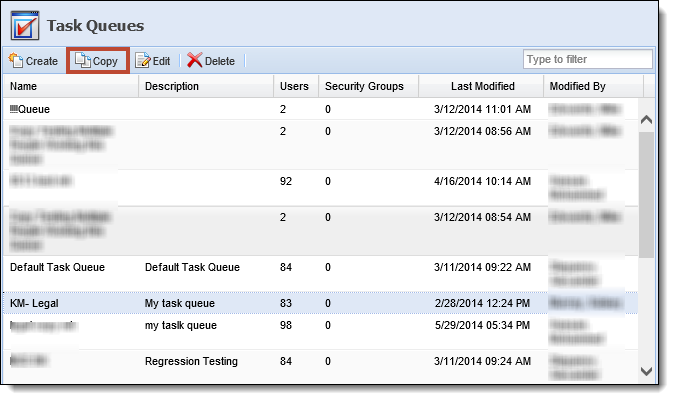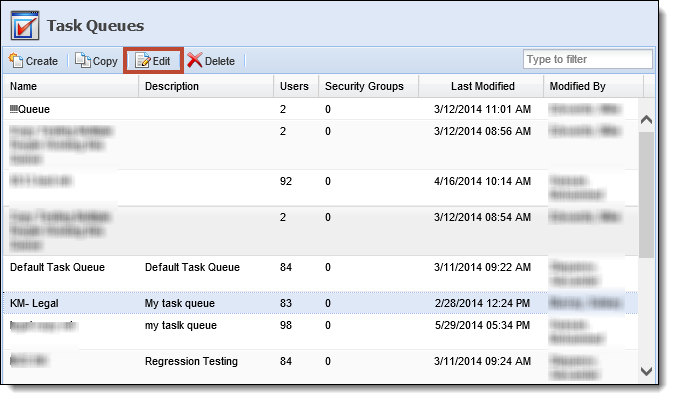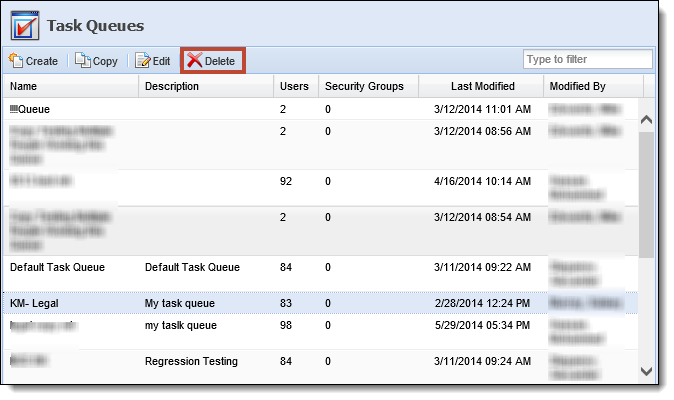Task queues contain case tasks which have been scheduled to be worked.
Task queues may be used to assign case tasks to another department or manager. For example, a "Send to Auction" task may need to be handled by the back office processing department. As the case is worked and the task is created, the task is assigned to the Auction task queue for the back office department to work. Once the task is completed, the task is removed from the queue.

The following columns display on the Task Queues page in System Management:
| Column Name | Description |
| Name | The name of the Task Queue. |
| Description | The description of the Task Queue. This also appears to the end user accessing the queue. |
| Users | The number of users assigned to the Task Queue. |
| Security Groups | The number of security groups assigned to the Task Queue. |
| Last Modified | Denotes when the last modification was made to the Task Queue. |
| Modified By | Denotes who made the last modification to the Task Queue. |
From the Task Queues page, administrators can create task queues, copy task queues, edit task queues and delete task queues.
To create a new Task Queue, click Create. The New Task Queue screen appears.
General
Within the General tab, enter in a name for the new task queue. This is a required field.
If necessary, enter in a description to provide more details about the task queue. This appears within the queues list when a user goes to work a task queue.
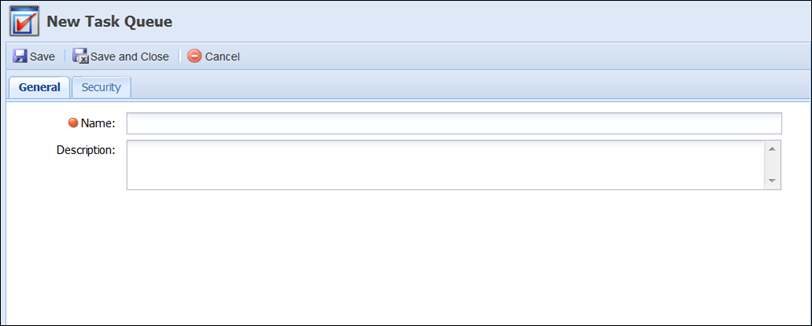
Security
Within the Security tab, assign available users and/or groups to have access to the task queue. Users with access are able to work the task queue from the Framework ribbon.
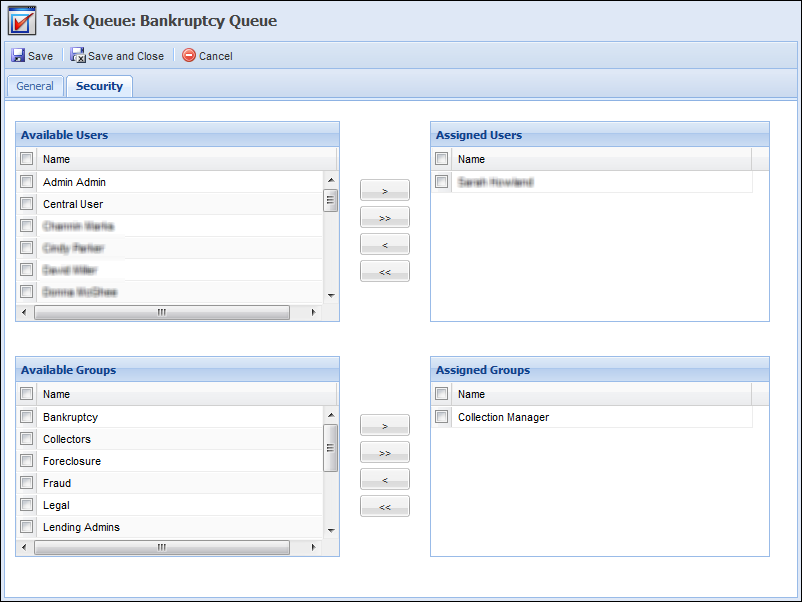
When finished entering in all information, click Save and Close to save the new task queue and return to the Task Queues page. The new task queue populates in the grid and can be worked by users with allocated permissions.
Copying a Task Queue
Highlight the task queue that is to be copied.
Click Copy. The Copy Task Queue screen appears.
Navigate through all of the tabs and make any necessary changes to the task queue.
When finished entering in all information, click Save and Close to save the new task queue and return to the Task Queues page. The new queue is now listed in the grid and available to be worked by users with appropriate permissions. Click Cancel to return without saving.
Editing a Task Queue
Highlight the queue that is to be edited.
Click Edit. The Edit Task Queue screen appears.
Navigate through all of the tabs and make any necessary changes to the task queue.
When finished entering in all information, click Save and Close to save the queue and return to the Task Queues page. Click Cancel to return without saving.
Deleting a Task Queue
Highlight the queue that is to be deleted.
Click Delete.
A confirmation message appears.
Click Yes to delete the task queue. Click No to return to the Task Queues page without deleting.
 |
Task Queues that have tasks still remaining in it cannot be deleted. Task Queues that also have a Case Type assigned to it cannot be deleted. Error messages appear if an attempt is made to delete a Task Queue with these features assigned to it. |