

| Administrator Guide > Virtual Capture Overview > Virtual Capture Screens > Collateral - Vehicle Panel Configuration |
The Collateral - Vehicle panel provides administrators with the ability to define the fields that are used to collect vehicle collateral information for a loan application created through the virtual application process. When certain widget fields such as Model Year, Make Id and Model Id are added to the Collateral - Vehicle panel, they appear as drop-downs which are dynamically enabled for completion when rendered in Virtual Capture. For example, a selection cannot be made from the Model Id field until the Make Id is selected. This cascading effect of the fields on the Collateral - Vehicle panel ensures that accurate vehicle information is collected during the application process.
 |
The drop-down fields on the Collateral - Vehicle panel populate based on the vehicle valuation connector (NADA or Kelley Blue Book) that is active in the financial institution's system. Please ensure the appropriate connector is active in the Lifecycle Management Suite prior to configuring the Collateral - Vehicle panel within Virtual Capture. |
The Collateral - Vehicle panel can be configured to appear within an Application type screen in System Management > Origination > Virtual Capture > Screens.
To begin configuring the Collateral - Vehicle panel, navigate to the Panels tab and click  within the Edit Screen window.
within the Edit Screen window.
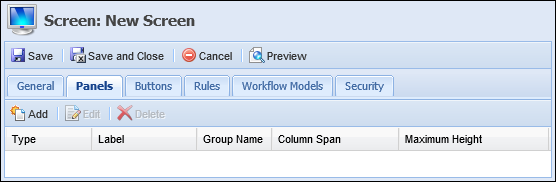
From the Select Panel window, select Collateral - Vehicle and click  .
.
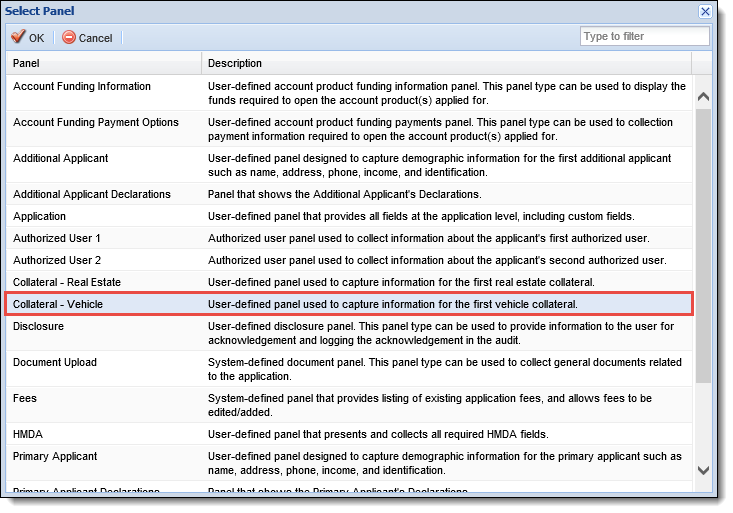
Within the Edit Panel window, define the General attributes.
Navigate to the Fields tab to define the field attributes. The Fields tab of the Collateral - Vehicle Edit Panel window provides administrators with the ability to define the fields that are presented to the applicant during the virtual application process.
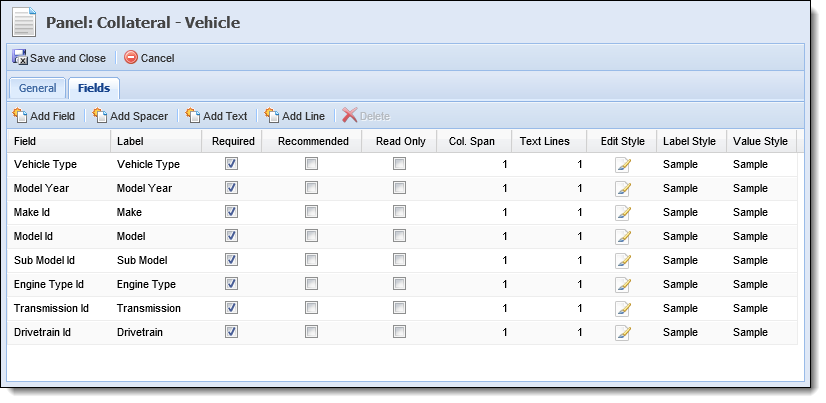
The following fields available for addition to the Collateral - Vehicle panel are widgets that appear as drop-downs when rendered in Virtual Capture:
 |
If all of these fields are not added to the Collateral - Vehicle panel, the applicant is not able to provide complete information for their vehicle collateral during the virtual application process. |
 |
Engine Type Id, Transmission Id and Drivetrain only apply to Kelley Blue Book. |
The following fields available for addition to the Collateral - Vehicle panel are not widgets, but are required for inclusion on the panel in order for the widgets to populate with information from the vehicle valuation provider:
 |
The Model Year field is not a drop-down; it appears as a text box to the applicant. |
 |
A decision table Rule can be authored within System Management > Origination > Rules Management to automatically select the vehicle type from the Vehicle Type drop-down based on the selected product. Please see the Rules Management topic of the Administrator Guide for more information on authoring a decision table Rule. |
The following fields available for addition to the Collateral - Vehicle panel are not required, but are recommended for inclusion on the panel in order to provide a more accurate vehicle valuation:
Once all general and field attributes are defined for the Collateral - Vehicle panel, click 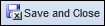 to continue defining the Application screen attributes.
to continue defining the Application screen attributes.
Once the Application screen is created and assigned to a Virtual Capture Workflow Model, and the workflow model is assigned to an Application Type (product) within Virtual Capture Settings, the Collateral - Vehicle panel is presented to the applicant during the virtual application process.
When a field cannot be completed due to its dependency on another field, the field appears grey and is disabled, as shown in the below example.
 |
A defect in Internet Explorer causes the cursor to change from a pointer to a
A value can be selected from the drop-down without any issues even when the |
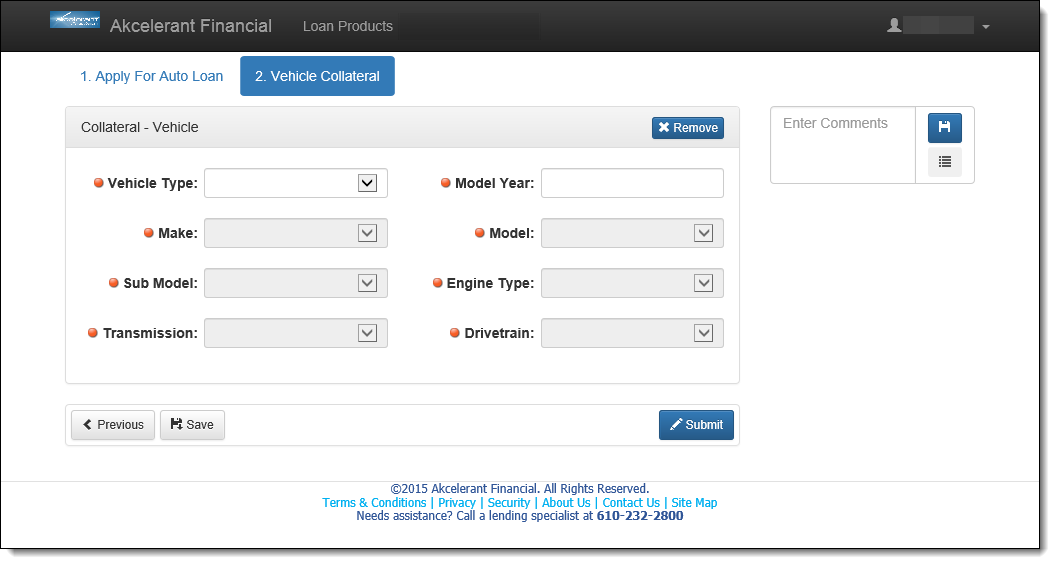
The following table lists the dependency for each field:
| Field | Dependency |
| Vehicle Type | No dependency |
| Model Year | Vehicle Type |
| Make Id | Model Year |
| Model Id | Make Id |
| Sub Model Id | Model Id |
| Engine Type Id | Sub Model Id |
| Transmission Id | Sub Model Id |
| Drivetrain Id | Sub Model Id |
 |
If a field has been updated after a value has been selected from the drop-down or entered in the text box, its dependent fields are cleared and values must be re-selected or re-entered. |
Upon entering the vehicle collateral information, click  or
or  to proceed with the next step of the workflow.
to proceed with the next step of the workflow.