

| Administrator Guide > Recovery Process Overview > GL Offsets |
When a transaction is processed, GL Accounts are credited or debited based on the transaction code’s posting rules. GL Offset accounts are required to maintain balance of the ledger. When a transaction processes for a GL account, the associated offset account is credited or debited accordingly. The GL Offset Administration page (System Management > Recovery > GL Offset Administration) provides administrators the ability to create and manage offset accounts that are used for GL accounts.

When GL offset accounts are created, they display in ascending order with all sub-accounts expanded. The information for each GL offset displays within the following columns on the GL Offset Administration page:
 |
The columns within the GL Offset Administration page are not sortable or moveable and information displayed within the columns is read-only. |
| Column | Description | ||||
| Offset Account Number | Displays the offset account number as defined during creation of the account. | ||||
| Active |
Displays a  if the offset account is active within the Lifecycle Management Suite. if the offset account is active within the Lifecycle Management Suite.
|
||||
| Locked | Displays a  if transactions using the offset account have been booked. If the Locked flag is enabled, modifications cannot be made to the offset account. if transactions using the offset account have been booked. If the Locked flag is enabled, modifications cannot be made to the offset account. |
||||
| Offset Account Name | Displays the name of the offset account as defined during creation of the account. | ||||
| Full Offset Account Number | Displays the full offset account number, which is comprised of each segment defined while creating the account. | ||||
| Description | If provided, displays the description of the offset account defined during creation of the account. | ||||
| Last Modified | Displays the date and time the offset account was modified. | ||||
| Modified By | Displays the user who last modified the offset account. |
 |
When a GL Segment Mapping is used as a GL offset account, the GL Offset Account Number, Name, and Full Offset number is contained within [brackets]. |
The GL Offset Administration page contains the following buttons and filters located in the toolbar:
| Function | Description | ||||
 |
Click this button to create a new offset account.
|
||||
 |
Click this button to create a new offset account based on a copy of the currently selected offset account.
|
||||
 |
Click this button to edit an offset account.
|
||||
 |
Enter any text within the filter text box to sort the offset accounts that display within the grid. The grid dynamically updates as text is entered within the text box.
|
||||
 |
From the drop-down, select whether to display active, inactive, or all offset accounts within the grid. By default, Active is selected. |
The GL offset attributes are defined in the GL Offset window that displays upon selecting Create, Copy, or Edit from the toolbar on the GL Offset Administration page.

The following fields are displayed within the GL Offset window:
| Field | Description | ||||||
| Offset Account Number |
Enter the account number (segment) for the GL offset.
|
||||||
| Offset Account Name |
Enter the name of the GL offset account.
|
||||||
| Offset Account Segment |
The Offset Account Segments section enables administrators to map multiple Account Segment levels to an offset account.
The offset account segments are dynamic. Once Offset Account Segment 1 is selected from the drop-down, the Offset Account Segment 2 drop-down dynamically includes all the second level offset accounts that have been mapped to the parent offset, as well as the GL segments defined on the GL Segment Mapping page.
For example, an offset account (6666) was created for transactions regarding Allowance for Loan Loss (AFLL) Costs. A level two offset account (1111) was then created for AFLL Costs - Lawyers, to allow for Lawyer fees to be separated. An administrator can now configure a third level, and further classify Lawyer costs by creating an offset account number (22) for AFLL Lawyer Consulting fees.
|
||||||
| Description | If desired, enter a description of the offset account. | ||||||
| Active | Select this check box to activate the offset account in the Lifecycle Management Suite. | ||||||
| Locked | Displays a  (disabled check box) to indicate that transactions using the offset account have been booked. This field is read-only. For more information on this attribute, please see the GL Offset Locking section of this topic. (disabled check box) to indicate that transactions using the offset account have been booked. This field is read-only. For more information on this attribute, please see the GL Offset Locking section of this topic. |
When finished defining the offset account, click  .
.
Once an offset account is created and activated, it is available to be assigned to GL accounts. GL accounts are managed from the System Management > Recovery > GL Accounts page. When managing GL accounts, the Offset Account attribute contains all offset accounts defined in the GL Offset page.

The Lifecycle Management Suite places locks on GL offset accounts that have transactions posted to them. Administrators cannot make modifications to locked GL offsets, as making any changes to these accounts would cause data inconsistency and corruption within the Recovery module.
When an administrator accesses the Edit GL Offset window for a locked account, a message is displayed to indicate why the account is locked and what can be done to remove the lock and enable editing. The message also lists the accounts related to the locked GL account or sub-account to assist administrators with resolving the locks.
 |
The Recovery module lists up to 25 related accounts within the message and indicates if there are more than 25 accounts related to the lock. |
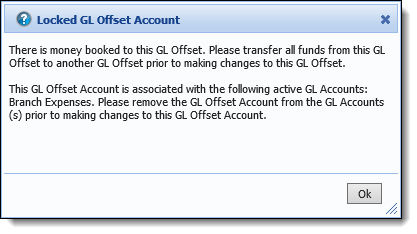
The following table lists the reasons why a GL offset account may be locked and how the lock can be removed.
| Locked Reason | Resolution |
| Money is posted to the GL offset or one of its children that is not a reversal or reversed transaction. | Create a View with the General Ledger View Type to list the involved GL offset accounts, then manually transfer money from one offset account to another. |
| A GL forward account that is currently active, or has been active in the past, references the GL offset or one of its children. | Remove the GL offset from the GL account in System Management > Recovery > GL Accounts. |
Follow the instructions displayed within the message or click Ok to proceed to the Edit GL Offset window in read-only mode.
 |
The read-only mode allows administrators to make modifications to the fields within the Edit GL Offset window; however,  and and 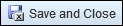 are disabled. are disabled. |