

| Administrator Guide > Recovery Process Overview > Transaction Codes |
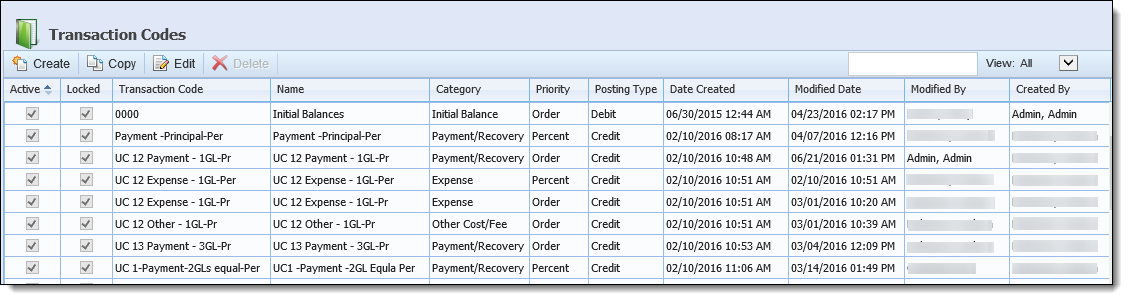
The Transaction Codes page contains a read-only grid that displays the following information for each existing Transaction Code:
| Column | Description |
| Active | Displays a  to indicate that the transaction code is currently active. to indicate that the transaction code is currently active. |
| Locked | Displays a  to indicate that the transaction code has transactions posted to it. If the Locked flag is enabled, modifications cannot be made to the transaction code. For more information on this attribute, please see the Transaction Code Locking section of this topic. to indicate that the transaction code has transactions posted to it. If the Locked flag is enabled, modifications cannot be made to the transaction code. For more information on this attribute, please see the Transaction Code Locking section of this topic. |
| Transaction Code | Displays the transaction code value defined during creation. |
| Name | Displays the name of the transaction code. |
| Category | Displays the category of the transaction code. |
| Priority | Displays Order or Percent to identify the priority type assigned to the transaction code. |
| Posting Type | Displays Credit or Debit to identify the posting type assigned to the transaction code. |
| Date Created | Displays the date the transaction code was created. |
| Modified Date | Displays the date the transaction code was last modified. |
| Modified By | Displays the name of the user who made the most recent modification. |
| Created By | Displays the name of the user who created the transaction code. |
This topic contains the following information about Transaction Codes:
All transaction codes share common attributes that are defined when creating, copying, or editing a transaction code.
General attributes are defined on the General tab. These attributes provide basic information about the transaction code.

The following general transaction code attributes are defined within the General tab:
 |
All general attributes, excluding the Active flag, are required fields. |
| Attribute | Description | ||||||||||||||||||||
| Transaction Code | Enter a unique Transaction Code. The Transaction Code field accepts alphanumeric characters. | ||||||||||||||||||||
| Name |
Enter a name for the Transaction Code.
|
||||||||||||||||||||
| Category |
Select the Transaction Code category from the drop-down. Categories are pre-defined and are assigned to categorize and sort transaction codes, as well as to determine the algorithm used to process the transaction. Additionally, transaction code categories may be used for security purposes to determine which personnel can apply certain transactions such as adjustments, reversals or debt forgiveness.
The following transaction categories are available in the Lifecycle Management Suite:
|
||||||||||||||||||||
| Posting Type |
Select the posting type of the Transaction Code. The posting type identifies how a transaction using this code affects the GL Accounts in the Posting Rules tab.
The following Posting Types are available for selection:
|
||||||||||||||||||||
| Payment Rule |
Select whether a Repayment Plan's Payments update when an incoming transaction with a category of Expense or Other Cost/Fee posts.
The Payment Rules available for this parameter populate from the TRANSACTION_CODE_PAYMENT_RULE field lookup and include the following options:
|
||||||||||||||||||||
| Active | Select this check box to activate the Transaction Code in the Lifecycle Management Suite. | ||||||||||||||||||||
| Locked | Displays a  (disabled check box) to indicate that the transaction code has transactions posted to it. This field is read-only. For more information on this attribute, please see the Transaction Code Locking section of this topic. (disabled check box) to indicate that the transaction code has transactions posted to it. This field is read-only. For more information on this attribute, please see the Transaction Code Locking section of this topic. |
||||||||||||||||||||
| Order or Percent |
Select the Order or Percent radio button to determine the style of the Posting Rules. By default, Percent is selected.
|
Posting Rule attributes determine the GL account allocations for a transaction code. When the transaction code is assigned to a transaction, the funds are distributed to the GL accounts defined in this tab. The Posting Rules attribute contains a dynamic grid that enables administrators to define the GL accounts associated to a transaction code.
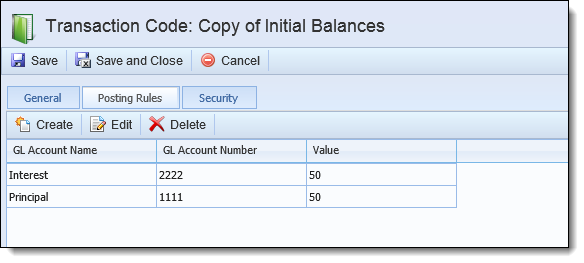
The Posting Rules grid includes the following information:
| Column | Description | ||
| GL Account Name | A read-only field that displays the name of the GL account included in the transaction code. | ||
| GL Account Number | A read-only field that displays the number of the GL account included in the transaction code. | ||
| Value |
Define the amount of the transaction being allocated to the GL account. The Order and % radio buttons on the General tab determine if the Value field is read-only or editable. If Order is selected, GL accounts can be dragged and dropped into the desired order. If % is selected, an integer value between 0-100 must be entered in the Value field.
|
The following buttons in the Posting Rules toolbar provides the ability to manage the GL accounts in the Posting Rules grid as well as determine the type of allocation:
| Action | Description | ||||
 |
Clicking Create displays a GL Account list that allows an administrator to add an account to the Posting Rules.
|
||||
 |
Selecting an account from the screen and clicking Edit displays the GL Account list allowing an administrator to change the GL Account that is in the Posting Rules grid. | ||||
 |
Selecting an account from the screen and clicking Delete allows an administrator to remove the GL Account from the transaction code allocations. |
Security attributes allow administrators to control which users and groups can create transactions using this transaction code. If a user does not have access to the transaction code, the code is not available in the Transaction Code drop-down of the transaction window.
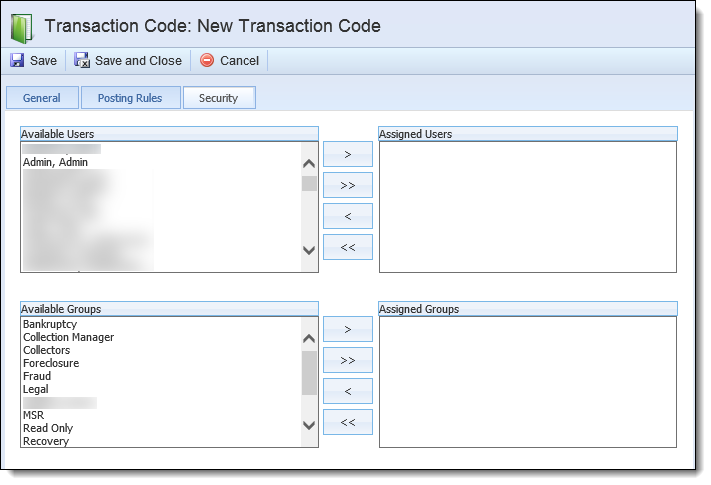
The following Security attributes are defined within the Security Tab:
| Attribute | Description |
| Available | Displays a list of all Users configured in System Management > Users and all Security Groups created in System Management > Groups > Security Groups. Assign access to the transaction code by selecting the desired user(s) and group(s) from the list and moving the name(s) to the Assigned Users/Groups boxes using the arrows that display. |
| Assigned | Displays a list of the Users and Groups assigned access to the transaction code. Once the transaction code is activated and saved, it is accessible to the assigned Users and Groups when booking a transaction. |
The Create function enables administrators to create new transaction codes. To create a new transaction code, click  .
.
The Transaction Code Editor screen appears. Navigate through the General, Posting Rules, and Security tabs to enter the attributes.
When finished entering all of the information, click  to save the new transaction code and return to the Transaction Codes page. The new Transaction Code populates in the grid and can be used by users with the appropriate permissions.
to save the new transaction code and return to the Transaction Codes page. The new Transaction Code populates in the grid and can be used by users with the appropriate permissions.
The Copy function enables administrators to copy an existing transaction code to use as a template for a new transaction code. To copy a transaction code, highlight the transaction code that is to be copied and click  .
.
The Transaction Code edit screen appears. Navigate through the tabs and make any necessary changes to the transaction code.
 |
The Transaction Code field on the General tab is the only required change because the transaction codes must be unique. |
When finished entering all of the information, click  to save the new transaction code and return to the Transaction Codes page. The new code is now listed in the grid and available to be used in transactions by users with the appropriate permissions.
to save the new transaction code and return to the Transaction Codes page. The new code is now listed in the grid and available to be used in transactions by users with the appropriate permissions.
The Edit function provides the ability to modify an existing transaction code. To edit a transaction code, highlight the transaction code that is to be edited and click  . The Edit Transaction Code window displays.
. The Edit Transaction Code window displays.
 |
If the transaction code is locked, a message appears upon clicking  to indicate the reason(s) the transaction code is locked and the actions that must be taken in order to make any modifications to the transaction code. Follow the instructions displayed within the message or click Ok to proceed to the Edit Transaction Code window in read-only mode. to indicate the reason(s) the transaction code is locked and the actions that must be taken in order to make any modifications to the transaction code. Follow the instructions displayed within the message or click Ok to proceed to the Edit Transaction Code window in read-only mode.
For a complete list of the reasons a transaction code may be locked, please see the Transaction Code Locking section of this topic. |
Make any modifications to the transaction code and click 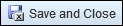 .
.
The Delete function provides the ability to remove an existing transaction code. Deleting a transaction code is considered a soft delete, meaning that the transaction code history is maintained in the database to uphold the integrity of journal entries that have previously used this transaction code. To delete a transaction code, highlight the transaction code that is to be deleted and click  .
.
A confirmation message appears.
Click Yes to delete the transaction code. Click No to return to the Transaction Codes page without deleting.
The Lifecycle Management Suite places locks on transaction codes that have transactions posted to them. Administrators cannot make modifications to locked transaction codes, as making any changes would cause data inconsistency and corruption within the Recovery module. When an administrator accesses the Edit Transaction Code window for a locked transaction code, a message is displayed to indicate why the code is locked and what can be done to remove the lock and enable editing. The message also lists the accounts related to the locked GL account or sub-account to assist administrators with resolving the locks.
 |
The Recovery module lists up to 25 related accounts within the message and indicates if there are more than 25 accounts related to the lock. |

The following table lists the reasons why a transaction code may be locked and how the lock can be removed.
| Locked Reason | Resolution |
| Money is posted using the transaction code that is not a reversal or reversed transaction. | Create a View with transaction code fields on a General Ledger View Type to list the involved accounts, then manually reverse the transaction that uses the transaction code in question. A new transaction code must then be applied to a new transaction with the same effective date as the original transaction. All transactions between the original and new transactions are automatically reversed and the new transaction code is automatically applied. |
| The transaction code is the selected value for the Initial Balance Transaction Code, Repayment Plan Payment Transaction Code, or Interest Transaction Code parameter in the Recovery page in System Management. | Select a new value for the Initial Balance Transaction Code, Repayment Plan Payment Transaction Code, or Interest Transaction Code parameter in System Management > Modules > Recovery > Recovery Settings. |
| The transaction code is referenced by one or more account expenses where IsTransferred = False (the account expense has not yet been transferred to the recovery account). | Create a View with the Expense View Type to list the involved accounts, then select a new transaction code for the expense within the Expenses - Account screen in the workspace. |
| The transaction code is configured to be the Default Transaction Code, Fee Transaction Code, or Mapping Transaction Code for one or more Batch Transaction Import profiles. | Select a new value for the Default Transaction Code, Fee Transaction Code, or Mapping Transaction Code for the Batch Transaction Import profile in System Management > Recovery > Batch Transaction Import. |
| The transaction code is configured to be the Transaction Code or Fee Transaction Code for one or more Batch Transaction Import profiles that have a status of Processed. | Select a new value for the Transaction Code or Fee Transaction Code for the Batch Transaction Import profile in System Management > Recovery > Batch Transaction Import. |
Follow the instructions displayed within the message or click Ok to proceed to the Edit Transaction Code window in read-only mode.
 |
The read-only mode allows administrators to only make modifications to the fields within the Security tab. Changes cannot be made to the fields within the General and Posting Rules tabs. |