On the Elements tab, select the System Management button on the toolbar. Under the Elements group on the menu, select Collection, then select Dialer Campaigns from the Communication Group on the Configure tab. These are the accounts that will be sent to the dialer to work. Access to this section is controlled by your Security Profile.
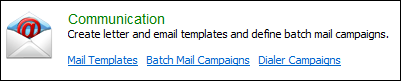
Create a New Campaign
- Click New.
- Enter a unique campaign description.

- Click Save.
- In the Import column click Edit to define the Import Settings - the import file name and release codes.

- In the Export column click Edit to define the Export Settings - the export file name, worklist(s) to be worked by the dialer and flags that would exclude clients from appearing on the dialer calling list.

A client will only appear in a single campaign. If a client has multiple delinquent loans that are assigned to different worklists, the client will be placed into the first campaign that matches one of the worklists. Use the Up and Down buttons to define the campaign precedence.
Edit a Campaign
- Click Edit next to the Campaign you want to edit.
-
- You can only modify the name of the campaign. To change the accounts that go to the dialer, modify the settings under Export.
- Click Save.
Delete a Campaign
- Click the delete checkbox(es) next to the campaign(s) you want to delete.

- Click Delete.
From Dialer Export Settings topic (deleted):
If you are using Collection Element with a dialer, the dialer software is selected and configured from the Download.
On this page you define which clients you want to be worked through the dialer.
Create Export File Name
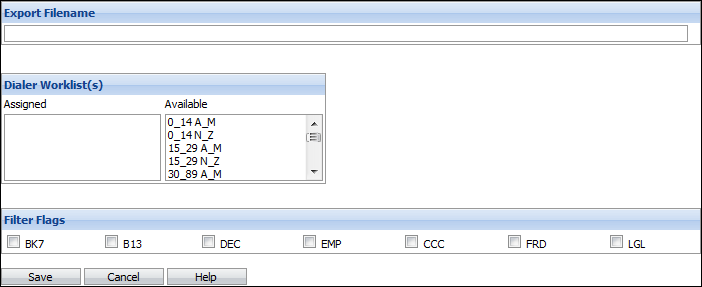
| Dialer Sections | Description |
| Export FileName | Enter the name of the export file to be associated with this campaign. |
| Dialer Worklist(s) |
Select the worklist(s) that will be worked by the dialer.
|
| Filter Flags |
Select Filter Flags.
|
Click Save.
Accounts will be selected for the dialer if:
- They meet the conditions of the campaign.
- They are delinquent or locked accounts.
- They have a valid client default phone number.
- Their follow-up date is not in the future.
From Dialer Import Settings topic (deleted):
If you are using Collection Element with a dialer, the dialer software is selected and configured from the Download.
On this page you specify the name of the file that the Dialer software returns for each specific campaign. This file will contain the results of the dialing campaign. You also set up the release or return codes that you use with your dialer. The Release Code is passed to the Collection Element from your predictive dialer to identify the result of the dialer contact. Release Codes are defined by your dialer software; check your dialer documentation before you enter this information.
Each Release Code that you enter should be linked to a Collection Element Call Type. An automatic follow-up note will be added to the Collection Element during the Download each time this Release Code is encountered.

- For most dialers these follow-up notes will only be linked to the client and not to a specific loan. The follow-up date will not be advanced as a result of these follow-up notes even if there is a default behavior associated with the call type.
- Avaya Dialer
- If you are using a Loan-centric configuration, the notes will be linked to the loan provided the loan ID is returned from the Dialer. If the notes are linked to the loan, the follow-up date will also be advanced provided the call type has default behavior associated with it.
- If you are using a Client-centric configuration, call types with default date advancement behavior associated with them will cause the follow-up date to be advanced for all of the client's delinquent loans on the selected worklist.
Create Import File Name
- Enter the name of the Import or return file to be associated with this campaign. If you have more than one campaign, each campaign must have its own return file.
- Click Save.
Create a New Release Code
- Click the New button.

Field Description Release Code Enter the appropriate Release Code. Any alphanumeric string with a maximum of thirty alphanumeric characters can be used. This will be the code returned by your dialer software that indicates the result of the call.
Description Enter a description of the Release Code.
Call Type Select the appropriate Call Type.
- Click Save to the left of the new Release Codes.

- Repeat until all Release Codes have been added.
- Click Save.
Edit a Release Code
- Click on the Code you want to edit.
- Change any of the values except the Release Code.
- Click Save.
Delete a Release Code
- Click the Delete checkbox(es) next to the Release Code(s) you want to delete.
- Click Delete.
