Call Type Codes are used to identify the type of follow-up and its outcome. Call Type Codes are used in creating Follow-up Notes and quicknotes. They are also used in recording activities and in productivity tracking. If desired, text and information can be preset to be recorded as part of a follow-up note.
For example, a Call Type is created with a code of "LM_HM" to signify "Left Message at Home." This Call Type has an automatic date advance of 1, so that the follow-up date for the specific loan is automatically advanced to the next day. Information about the loan or client is also included on the follow-up note, so some particulars about the loan at the time of leaving the message (e.g. loan number, balance, days delinquent) or information about the client (e.g. phone number called) are recorded. This information is inserted into the follow-up note by way of merge fields.
From System Management, select Collection > Call Types from the Follow-up group on the Configure tab. A list of Call Types currently configured in the system is displayed.
 |
Call Types not currently active in the system can be hidden from view in this list by clicking Hide Inactive Call Types. |
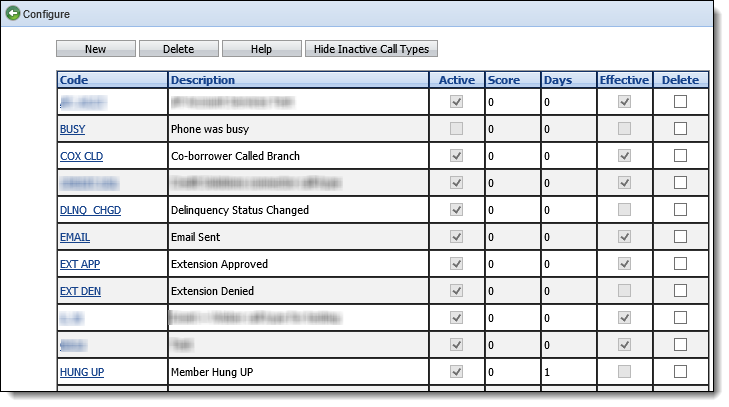
On this page users can create, edit or delete a Call Type.
Creating a Call Type
Click the New button at the top of the Call Types screen. A New Call Type screen appears.
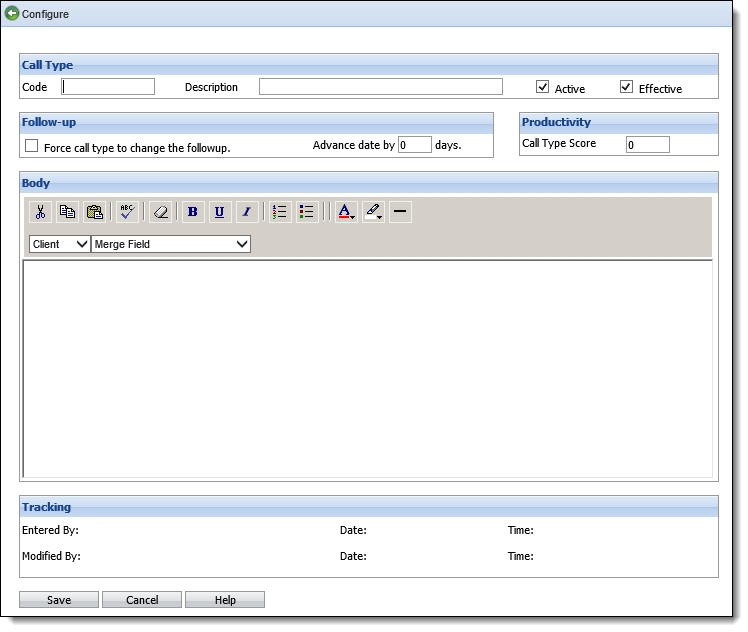
Enter the following information in the Call Type section.

| Field | Description |
| Code | Enter a unique code for the Call type. Any alphanumeric string with a maximum of ten characters can be used. |
| Description | Enter a description of the call type code. This provides more information about the Call Type. |
| Active | Ensure this checkbox is selected to enable the Call Type for immediate use. |
| Effective | Uncheck this checkbox if the call type is not considered an effective contact with a client (i.e. a call type Busy signal would not be considered an effective contact but a Promise to Pay would). |
Enter the following information in the Follow-up section.

| Field | Description |
| Force call type to change the follow-up |
Select this option for the Call Type to adjust the follow-up date on a loan even if the follow-up date is already in the future. Normally the follow-up date on a loan is automatically advanced when a follow-up note is entered provided:
|
| Advanced date by "" days | Enter the number of days in which the Call Type advances the follow-up date. For example, if the Call Type is for Left Message, the user might want to call the client back the next day. In this case, the number of days to advance the follow-up should be set to 1. If the Call Type is for Letter Sent, the user might want to follow-up with the client in 5 days. |
Enter the following information in the Productivity section.
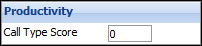
| Field | Description |
| Call Type Score | Enter a score for the Call Type. If the institution is using this productivity tool, the score is recorded for each user each time the Call Type code is used. The score results are available on the Score Report. |
Enter the following information in the Body section.
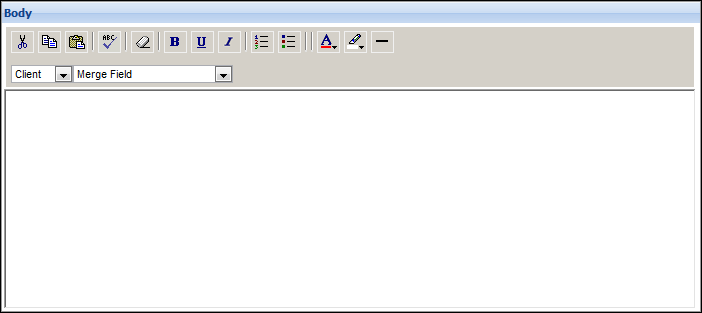
Type in any text to be predefined for the follow-up note into the text window. Use the merge field drop-downs to include specific Client, Contact, Loan or Other information in the follow-up note text. When the Call Type is used on an account, the account's information is automatically entered into the follow-up note, saving users time from having to manually enter information. Additionally, follow-up note text can be formatted with the following options: bold, underline, italics and color.
 |
Some commonly used Merge fields are:
|
 |
Follow-up note text is manipulated the same way as Mail Templates. |
When finished creating the new Call Type, click Save to add the new Call Type to the list of configured Call Types. Click Cancel to disregard any changes.
 |
When creating a Promise to Pay Call Type that is used in generating Auto Follow-up notes the follow-up date is the promise date plus the number of days specified in the Call type. Typically the Advance Days setting is set to 1. If set to 0, the user is prompted to work the account the day the promise is due. |
Editing a Call Type
- Click the blue link of the Call Type Code to edit.
- Change any of the values except the Call Type Code. This value cannot be changed.
- Click Save. Click Cancel to disregard any changes.
Deleting a Call Type
- Click the Delete checkbox next to the Call Type code to delete.
- Click the Delete button at the top of the screen.
 |
Call Type Codes that are used in existing follow-up notes or are scheduled for one of the automatic follow-up notes are not deleted - they are made inactive. Inactive call types cannot be selected for any new follow-up notes. |