Access to this form is controlled by your Security Profile.
On this screen you can edit a client record and convert it to be locally maintained or revert it to be core maintained. From the workspace you can also delete a client record.
This topic contains these sections:
Edit a Client Record
- Select the Client record in the Client & Contacts list on the Workspace. The Client record is always the first record in the list.
- Click the Edit button to the left of the Client record.
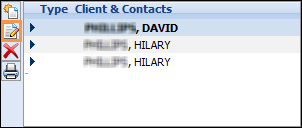
- Certain fields, such as the Import fields, the Client Key and any fields imported from your core system, will be disabled.

- Enable/Disable any Client flags by clicking once on the appropriate flag.
- Make any other changes as required. You may wish to add a Client Group and Sub-Group Codes associated to the client. For example: Client Group = BKR, Sub-Group = C13
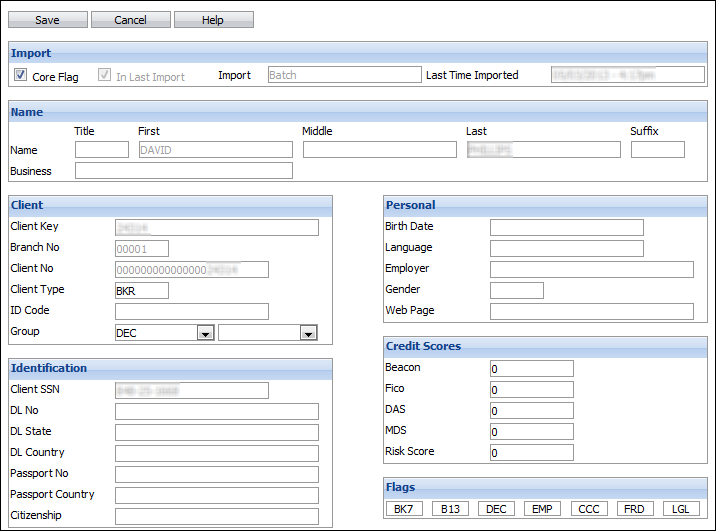
- Click Save.

You may enter the characters for any code directly into the fields instead of opening the dropdown menu and selecting from the long list. If the full correct code is entered directly into the field, the dropdown list will appear and the code you entered highlighted. Press Enter to accept or select the entry you require.
Convert a Client to Being Locally-Maintained
- Select the Client record in the Client & Contacts list on the workspace. The Client record is always the first record in the list.
- Click on the Edit button just to the left of the Client record.
- Clear the Core flag in the Import section.

- If this client continues to be included in the download file, the In Last Import flag will be checked but no information will actually be loaded into this client record. The Last Time Imported field will indicate the last time this client record was actually updated by the core system.

- All client Phone Number, Address and E-mail records will automatically become Locally-Maintained.
Revert a Client to Being Core-Maintained
Only those clients that were originally core-maintained can be converted back to being core-maintained.
- Select the Client record in the Client & Contacts list on the workspace. The Client record is always the first record in the list.
- Click the Edit button to the left of the Client record.
- If the In Last Import flag in the Import section is checked, you can convert the client back to being core-maintained.
- Check the Core Flag checkbox.

Delete a Client Record
Client records can only be deleted if they have no active loans.
- Select the Client record in the Client & Contacts list on the main workspace. The Client record is always the first record in the list.
- Click the Delete button to the left of the Client record.
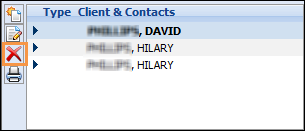
Other settings/fields available for edit within the Client Maintenance screen are:
- Flags: Client flags (BK, C13, DEC, etc.) can be turned on here.
- Bankruptcy Details: Filing dates, district, case number, etc.
- Legal Expenses: Paid and Unpaid legal fees if applicable
- Contacts (Attorney's and Trustees): Attorney's for Client, Credit Union and Trustee information