The Collection Element will retain as many client and contact addresses as required. Core-maintained contacts/clients have core-maintained addresses. These addresses cannot be modified in the Collection Element. However, you can add locally-maintained addresses to a client/contact.
From the Address tab on the workspace you can create a new address, create a copy of an existing address, edit an address, delete an address, or reset the default address for a client or contact.
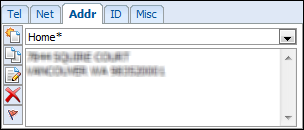
Create a New Address
- Select the client/contact whose address you want to enter.
- Click on the Addr tab in the Details section of the workspace. This is located to the right of the Client/Contacts list.
- Click the New Address button.
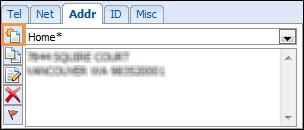
- Enter a description of the address (e.g. Home, Mailing, Work). This will be displayed in the dropdown list on the Address tab.
- Enter the actual address details.
- Click Save.
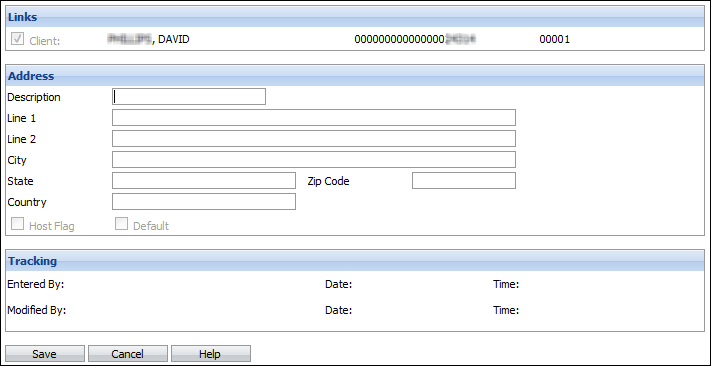
- If you are entering the first address for this client/contact, it will automatically become the default address. The name is displayed in the dropdown list with an asterisk (*) beside it.
Create a New Copy of an Address
- Select the client/contact whose address you want to copy.
- Click on the Addr tab in the Details section of the workspace. This is located to the right of the Client/Contacts list.
- Select the address you wish to copy from the dropdown list.
- Click the New Copy of Address button.
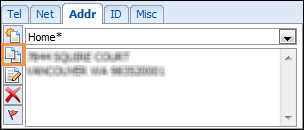
- Enter a description of the address (e.g. Home, Mailing, Work). This will be displayed in the dropdown list on the Address tab.
- Change the actual address details if you wish.
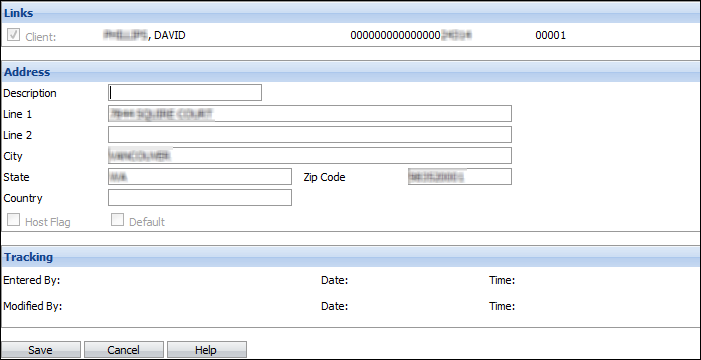
- Click Save.
Edit an Address
- Select the client/contact whose address you want to edit.
- Click on the Addr tab in the Details section of the workspace. This is located to the right of the Client/Contacts list.
- Select the address you want to edit from the dropdown list.
- Click the Edit Address button.

- The linked contact/client is displayed at the top of the page. Checkboxes at the bottom of the page indicate if the address is either core-maintained or the default address. None of these flags can be changed here.
- Make the necessary changes.

- Click Save.
Set the Default Address
 |
The address flagged as Default will be used when generating correspondence) |
- Select the client/contact whose address you want to reset.
- Click on the Addr tab in the Details section of the workspace. This is located to the right of the Client/Contacts list.
- Select the address you want to set as the default from the dropdown list.
- Click on the Default Address button. The new default address will be identified by an asterisk in the dropdown list.

Delete an Address
- Select the client/contact whose address you want to delete.
- Click on the Addr tab in the Details section of the workspace. This is located just to the right of the Client/Contacts list.
- Select the address you want to delete from the dropdown list.
- Click the Delete Address button.
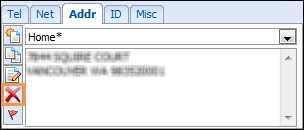
Archived Address
Old addresses are identified by a "+" before the address description. To turn on this feature go to Default Settings.
 |
Your Security Profile may restrict your ability to update client and/or contact information, depending on the level of access you have been given (all access, no access or own worklist only). The following applies if you have been given rights to modify client and/or contact information in your own worklist only:
|