The Collection Element will retain as many client and contact e-mail addresses as required. Core-maintained clients/contacts may have both Core-maintained and locally-maintained e-mail addresses. If a client/contact record is core-maintained, e-mail addresses imported from your core system will be read-only in the Collection Element. You can add locally maintained e-mail addresses to a core-maintained client/contact.
You are able to flag one e-mail address for each client and contact as the default e-mail address.
From the Net tab on the Workspace you can create, edit, delete or reset the default e-mail addresses for clients and contacts.
Create a New E-Mail Address
- Select the client/contact whose e-mail address you want to enter.
- Click the Net tab in the Details section of the Workspace. This is located just to the right of the Client/Contacts list.
- Click on the New e-mail button.
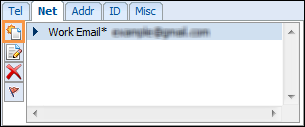
- Enter a description of the e-mail address (e.g. Home, Work).
- Enter the e-mail address. The address format will be validated.
- Click Save.
- If you are entering the first e-mail address for this client/contact, it will automatically become the default e-mail address. The description is displayed in the dropdown list with an asterisk (*) beside it.

Edit an E-mail Address
- Select the client/contact whose e-mail address you want to edit.
- Click the Net tab in the Details section of the Workspace. This is located just to the right of the Client/Contacts list.
- Select the e-mail address you want to edit.
- Click the Edit e-mail button.
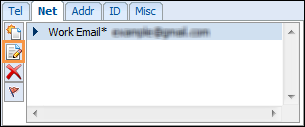
- The linked contact/client is displayed at the top of the page. Checkboxes at the bottom of the page indicate if the e-mail address is core-maintained or the default e-mail address. None of these flags can be changed here.
- Make the necessary changes.
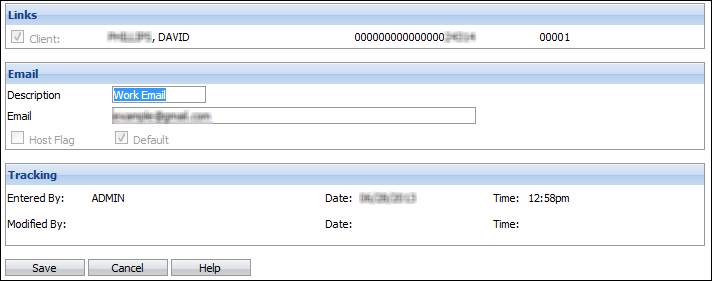
- Click Save.
Set the Default E-mail Address
- Select the client/contact whose e-mail address you want to reset.
- Click the Net tab in the Details section of the Workspace. This is located just to the right of the Client/Contacts list.
- Select the e-mail address you want to set as the default.
- Click on the Set Default e-mail button.
- The new default e-mail address will be identified by an asterisk in the dropdown list.
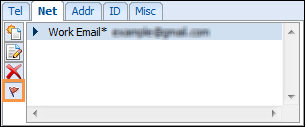
Delete an E-mail Address
- Select the client/contact whose e-mail address you want to delete.
- Click the Net tab in the Details section of the Workspace. This is located just to the right of the Client/Contacts list.
- Select the e-mail address you want to delete.
- Click the Delete e-mail button.
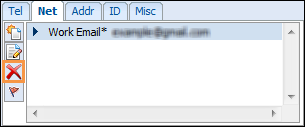
 |
Your Security Profile may restrict you to updating client and/or contact information depending on the level of access you have been given (access, no access or own worklist only).
|