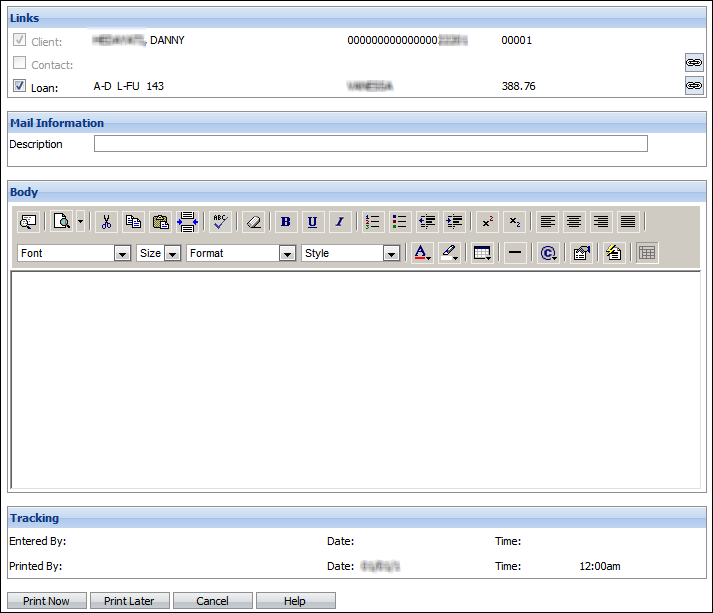Each Collector is able to attach a letter to a client's account and link the letter to the specific loan the client may have. Mail can be based on existing Mail Templates, or they can be custom, ad hoc letters, unique for the specific client. Some users may have restricted access to the Mail function depending on their Security Profile.
 |
Before printing letters you will need to remove the automatic headers and footers added by your browser. |
- Select the Loan and/or Contact that should be linked to the letter/e-mail.
- If you want to print an address and/or phone number that is not the default address or phone number, select the one you want to print.
- Click the Mail tab on the Workspace. The total number of letters and e-mails that have been sent to this client is displayed in brackets on the Mail tab. The displayed number will vary according to the filters (filter by contact and/or loan) that you are using.

- All previously sent mail is displayed on the Mail page, showing the date and time it was sent, who sent it and the mail description.
 |
If you are looking for a previously sent letter and you can't see the letter/e-mail that you are looking for in the Mail tab, try clearing the By Loan and By Contact filters. |
Print a Form Letter
- If you want to print a standard form letter, based on an existing mail template, select the template from the dropdown list at the top of the Mail page.
- Click the New Letter button.
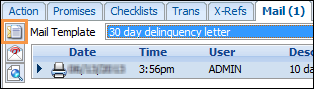
- The values of all merge fields included in the letter will be displayed. Edit them if required. If any custom fields are included in the selected letter you will need to enter the correct values for them. Any values you enter on the Mail Data page will only be used for this letter, they will not be saved to the client record.
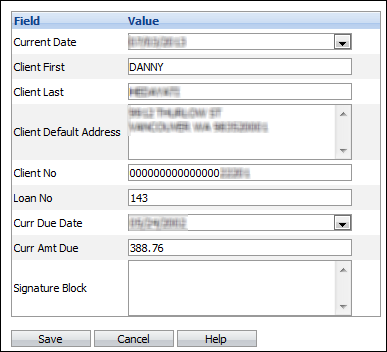
- Click Save.
Mail Maintenance Screen
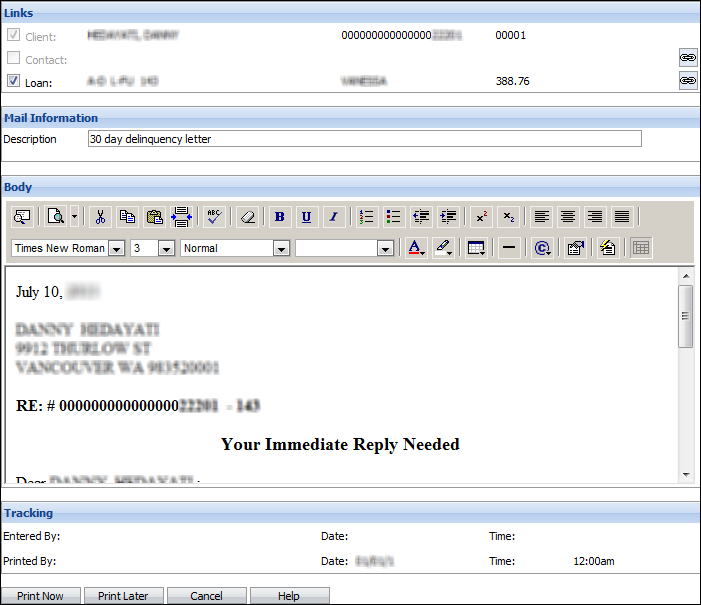
| Mail Maintenance Sections/Fields | Description |
| Links | The mail will be automatically linked to the client and highlighted loan. If you have highlighted a Contact record, the mail will be linked to the Contact, as well. Click the Contact or Loan checkbox in the Links section if you want to unlink the mail to the currently selected loan or contact. You cannot unlink the mail from the client. |
| Description | The default mail description is listed in the Mail Information section. You may change this if you want. |
| Body | The Body section of the form displays exactly what will print. You can edit the text or format as required. These changes will not be saved back to the standard template. |
| Print Later |
|
| Print Now |
|
Print a Custom Letter
- If you want to print a custom letter, one that does not contain any merge fields, make sure that the dropdown list at the top of the Mail page displays a blank.

- If it doesn't, click on the arrow to the right of the dropdown list and select the blank line at the top of the list.
- Click the New Letter button.
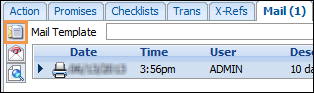
- On the Mail Maintenance page:
Mail Maintenance Sections/Fields Description Contact/Loan checkboxes Click the Contact or Loan checkbox in the Links section if you want to link the mail to the currently selected loan or contact. The mail is automatically linked to the client.> Description Enter a mail description. Enter the text of the letter in the body section. Select your desired formatting options. Print Later
- To queue the letter for printing later, click Print Later.
- If Auto Follow-up notes are being used, a follow-up note will be added when the letter is printed.
- A copy of the letter will be added to the Main tab. The icon will display
. The Printed by User ID and date/time will be added and the icon will be changed to
when the letter has been printed.
Print Now
- To print the letter immediately, click Print. Click OK on the print confirmation prompt.
- The Windows Print dialog box will be displayed. Make any changes to the default printer settings if required then click Print.
- A prompt will ask if the letter printed properly. Click Yes or No as appropriate.
- If Auto Follow-up notes are being used and you clicked Yes at the previous prompt, a follow-up note will be added.
- If you requested a link to the loan on the Mail Maintenance page, the follow-up note will be linked to the loan.
- A copy of the letter will be added to the Mail tab.
Send a Form E-mail
- To print a standard e-mail based on existing mail template, select the template from the dropdown list at the top of the Mail page.
- Click the New E-mail button.
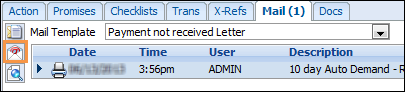
- On the Mail Data page the values of all merge fields included in the e-mail will be displayed. Edit them if required. If any custom fields are included in the selected letter you will need to enter the correct values for them. Any values you enter on the Mail Data page will only be used for this e-mail, they will not be saved to the client record.
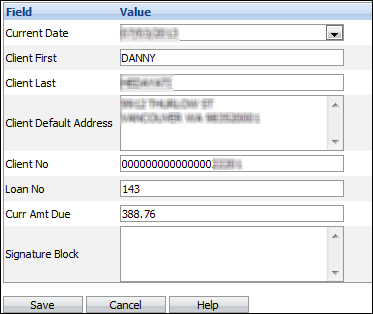
- Click Save.
Mail Maintenance Screen

| Mail Maintenance Section | Description |
| Links | On the Mail Maintenance page click the Contact or Loan checkbox in the Links section if you want to link the mail to the currently selected loan or contact. The mail is automatically linked to the client. |
| Mail Information | The Mail Information section displays the default mail description, the default subject line and the client or contact default e-mail address (depending on which record is selected in the Workspace). |
| Body | The Body section of the form displays the exact text of the e-mail. You can edit the text or format as required. These changes will not be saved back to the standard template. |
- Click Send.
- If an automatic follow-up note was specified for the selected mail template, a follow-up note will be added. If you selected the link to loan option on the Mail Maintenance page, the follow-up note will be linked to the loan.
- A copy of the e-mail will be added to the Mail tab.
Send a Custom E-mail
- To send a custom e-mail, one that does not contain any merge fields, make sure that the dropdown list at the top of the Mail page displays a blank. If it doesn't, click the arrow to the right of the dropdown list and select the blank line at the top of the list.
- Click the New E-Mail button.
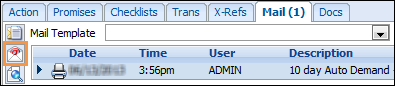
Mail Maintenance Screen
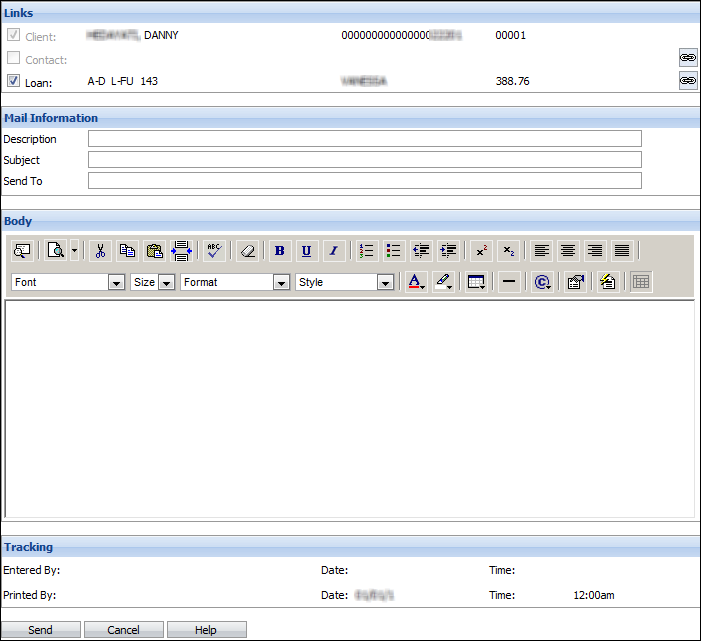
| Mail Maintenance Sections | Description |
| Links | On the Mail Maintenance page click the Contact or Loan checkbox in the Links section if you want to link the mail to the currently selected loan or contact. The mail is automatically linked to the client. |
| Description/Subject | Enter a mail description and subject line. |
| Send To | Edit the recipient's e-mail address if required. The Send to value defaults to the default e-mail address for the select client/contact. |
| Body | Enter the text of the e-mail in the Body section. Select your desired formatting options. |
- Click Send.
- If an automatic follow-up note was specified in Auto Follow-ups, a follow-up note will be added. If you selected the link to loan option on the Mail Maintenance page, the follow-up note will be linked to the loan.
- A copy of the e-mail will be added to the Mail tab.
View a Letter/E-mail
- Click the letter/e-mail you want to view.
- Click the View Mail button.
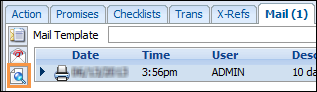
- The mail text as well as any contact/loan links are displayed on the Mail Maintenance form. You cannot make any changes to the mail. The Type field in Mail Information will identify how the letter was generated (one off, third party, delayed, batch, etc.).
- To reprint a letter, click the
 button at the bottom of the view screen.
button at the bottom of the view screen. - Click Cancel.