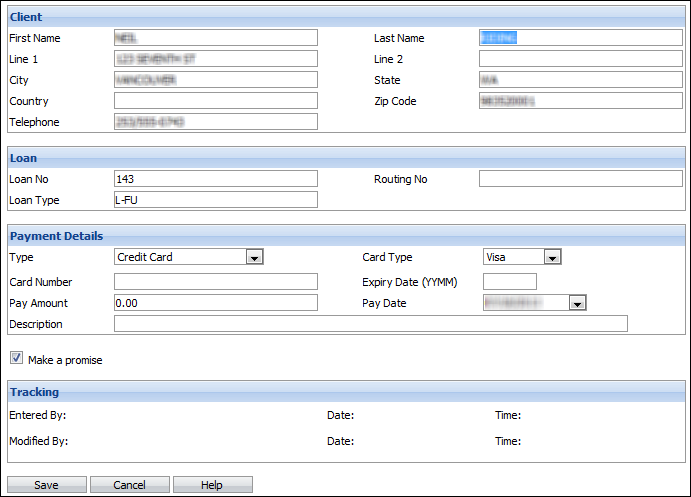Record current or post-dated pre-authorized payments in the Collection Element and transfer the payment information through a file or through direct connection to your banking system. The Collection Element supports a variety of payment types including credit cards, debit cards, and payments direct from a checking account.
When you enter a new pre-authorized payment, the Collection Element will automatically display the client information (name, address, loan information, etc.) of the client and loan selected on the Workspace.
The Pre-Authorized Payment function is turned on in Default Settings. Access to the Pre-Authorized Payment form is controlled by your Security Profile.
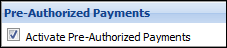
Create New Pre-Authorized Payments
- Click on the PAP button on the Workspace toolbar. You will see any outstanding PAP transactions for the selected client and loan.
- Select New.
- The basic client and loan information will be pre-filled based on the selected client and loan.
- Select the Payment Type from the listbox.
- Complete the remainder of the Payment Details. The fields will vary depending on the Payment Type selected.
- Normally when you enter a pre-authorized payment you will want to create a promise to pay, as well. Uncheck the "Make a promise" option if you do not want to create a promise to pay.
Edit Pre-Authorized Payment Transactions
The Pre-Authorized Payment Transactions CANNOT be edited. You can, however, edit the comments attached to the Pre-authorized Payment Transaction through the Promise Tab.
- Select the Promise tab on the Workspace.
- Select the Pre-Authorized Payment Transaction you wish to edit the comments on.
- Select the edit button.
- The text in the Comments filed will be highlighted. Enter the changes to the text.
- Click Save.
Delete Pre-Authorized Payment Transactions
- Click the PAP button on the Workspace toolbar or click the PAP button on the Desktop then select PAP Listing.
- Select the Delete checkbox next to the Transaction(s) you want to delete.
- Click the Delete button at the top of the screen.

Any related Promise to Pay will need to be Cancelled manually.