

| Administrator Guide > Counteroffers > Configuration > Automatic Withdraw and Email Notification |
Using dates set within each application, institutions are able to configure the Lifecycle Management Suite to automatically withdraw abandoned applications and countered applications. Three date fields drive this functionality:

 |
Based upon editability and user/group permissions, these fields can be manually set on both application and counteroffer screens. |
If the First Notification Date, Second Notification Date or Expiration Date is today and the Application Status is not Disbursed, Withdrawn or Auto Withdrawn, the Automatic Withdraw Process executes.
To configure the automatic withdraw process, institutions must complete the following steps:
By default, the Counteroffer screen contains the Expiration Date, First Notification and Second Notification Date fields. However, these fields must be assigned to the application screen where loan terms and loan tracking information is collected.
Within the Counteroffers screen, the Expiration Date, First Notification and Second Notification Date fields are not required. However when these fields are added to the Application screen, the administrator is able to determine whether the fields are Required, Recommended or Read Only.
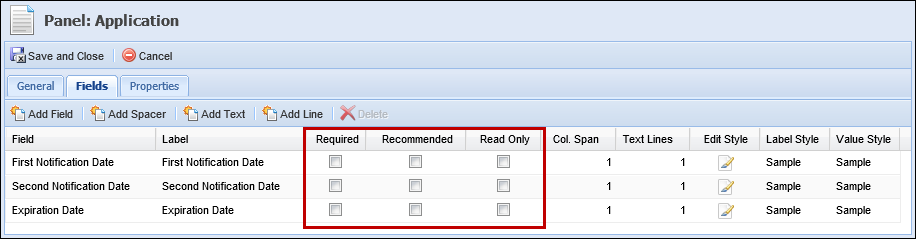
For more information on configuring application screens, refer to the Screens topic.
 |
These field can either be set manually by the user or set automatically by rules. Refer to the Rules section within this topic for more information on rules. |
In addition to configuring whether the Expiration Date, First Notification Date and Second Notification Date fields are Required, Recommended or Read Only, institutions are able to configure the field editability.
The following application fields are available for editability configuration:
The following counteroffer fields are available for editability configuration:
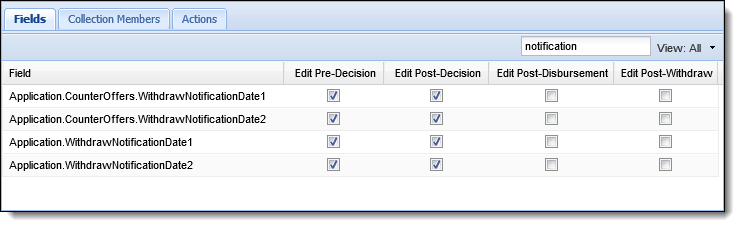
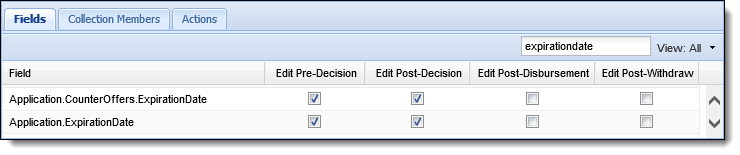
For more information on configuring field editability, refer to the Editability topic.
In addition to field editability, the ability to update the Expiration Date, First Notification Date and Second Notification Date fields are controlled by the following User or Security Group permission:
By default, this permission is set to None. To grant the permission to edit these fields, update this permission to Change.
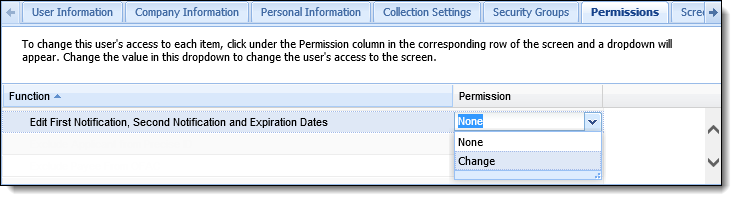
By authoring rules, institutions are able to set the values of the Expiration Date, First Notification Date and Second Notification Date fields. Rule authors are able to write these rules at both the Application and Application.Counteroffer entity levels.
 |
When authoring rules at the application level, it is advised that two rules are created or a single rule is written in such a way that the Expiration Date, First Notification Date and Second Notification Date fields are set initially by Created Date and reset by the Decision Date. |
The automatic withdraw process uses emails to inform applicants when the First Notification, Second Notification and Expiration Dates have been reached. To use this feature, institutions must create individual email templates for both applications and counteroffers using the following email fields:

 |
Once all email templates have been created, institutions should have six warning email templates (three templates for the automatic withdraw of an application and three templates for the automatic withdraw of a counteroffer). |
For more information on creating email templates, refer to the Email Template topic.
In order to employ automatic withdraw, institutions must identify a default Withdraw Reason that is associated with the application or counteroffer when withdrawn. From Field Configurations, create a new or locate an existing Withdraw Reason.
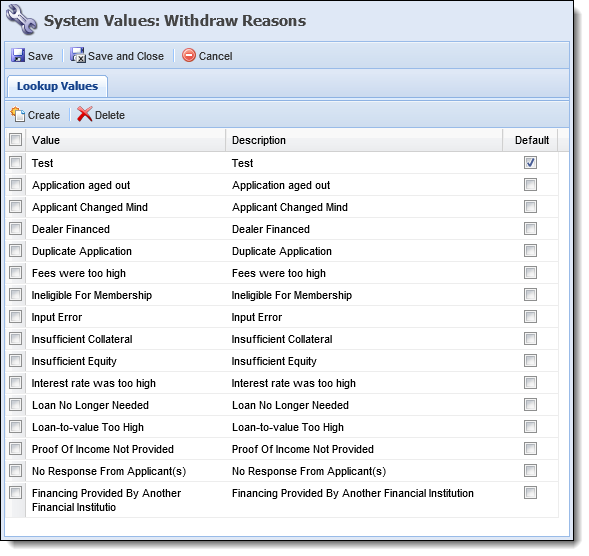
For more information on Field Configurations, refer to the Field Configurations topic.
With the assistance of a Temenos Customer Care Representative, activate the following process within the Lifecycle Management Suite database:
| Process Name | Process ID |
| AUTOWITHDRAWPROCESS | 100 |
Once the Auto Withdraw process is activated, the following parameters must be activated within the database:
| Parameter ID | Process ID | Parameter Code (Name) | Description |
| 414 | 100 | Withdraw Notification Template 1 | Within the Parameter Value field, enter the ID that corresponds with the email template sent to applicants when the application reaches the First Notification Date. |
| 415 | 100 | Withdraw Notification Template 2 | Within the Parameter Value field, enter the ID that corresponds with the email template sent to applicants when the application reaches the Second Notification Date. |
| 416 | 100 | Withdraw Expiration Template | Within the Parameter Value field, enter the ID that corresponds with the email template sent to applicants when the application reaches the Expiration Date. |
| 417 | 100 | Default Withdraw Reason ID | Within the Parameter Value field, enter the ID that corresponds with the Withdraw Reason assigned to each application withdrawn via the auto withdraw process. |
| 418 | 100 | Counteroffer Withdraw Notification Template 1 | Within the Parameter Value field, enter the ID that corresponds with the email template sent to applicants when the counteroffer reaches the First Notification Date. |
| 419 | 100 | Counteroffer Withdraw Notification Template 2 | Within the Parameter Value field, enter the ID that corresponds with the email template sent to applicants when the counteroffer reaches the Second Notification Date. |
| 420 | 100 | Counteroffer Withdraw Expiration Template | Within the Parameter Value field, enter the ID that corresponds with the email template sent to applicants when the counteroffer reaches the Expiration Date. |
| 421 | 100 | Counteroffer Default Withdraw Reason ID | Within the Parameter Value field, enter the ID that corresponds with the Withdraw Reason assigned to each counteroffer withdrawn via the auto withdraw process. |
 |
An automatic withdraw cannot be removed or changed manually. A withdraw can be removed by using rules or field change event processing. |