

| Administrator Guide > Virtual Capture Overview > Virtual Capture Screens > Cross-sells Panel |
While the Cross-sells panel is system-defined, and does not require administrator configuration, the panel does contain unique functionality when rendered in Virtual Capture.
The Cross-sells panel displays the loan, non-loan and replacement cross-sell cards for which the applicant is qualified, as generated in the Lifecycle Management Suite through rules.
The content of the cross-sell cards varies depending on the type of cross-sell. All cards display the Small Image, Name, and Summary Script configured for the cross-sell within Virtual Capture Settings. Additionally, Replacement cross-sell offer cards display the first benefit (any new rate and amount changes) calculated by the Lifecycle Management Suite.
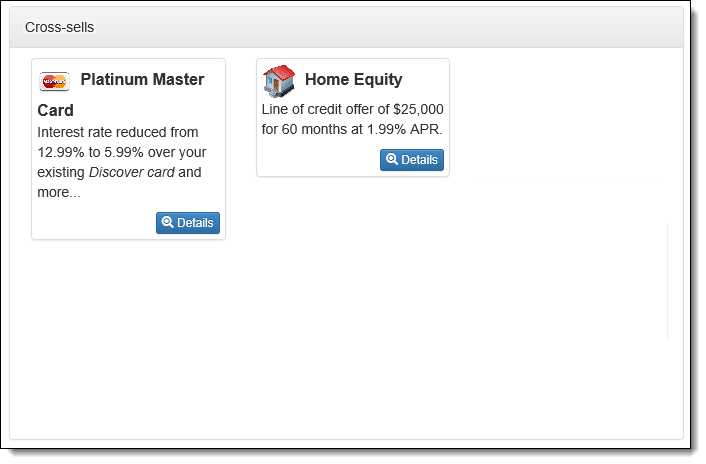
Each cross-sell opportunity that an applicant is qualified for is displayed within a card that appears in the Cross-sell panel. Clicking  within the card displays the cross-sell details pop-up window which allows applicants to view details about the offer and enter information for the cross-sell. The cross-sell details pop-up window displays the benefits, sales script and the necessary fields to approve the cross-sell.
within the card displays the cross-sell details pop-up window which allows applicants to view details about the offer and enter information for the cross-sell. The cross-sell details pop-up window displays the benefits, sales script and the necessary fields to approve the cross-sell.
While the content of the details window varies depending on the type of cross-sell selected, all detail windows display the Small Image, Name, and Sales Script configured for the cross-sell within Virtual Capture Settings.
 |
For more information on these settings, please see the Cross-sells Tab section on the Virtual Capture Settings topic in this guide. |
Additionally, each detail window contains the following:
If the replacement cross-sell is a consolidated loan, each liability is listed within the replacement explanation.
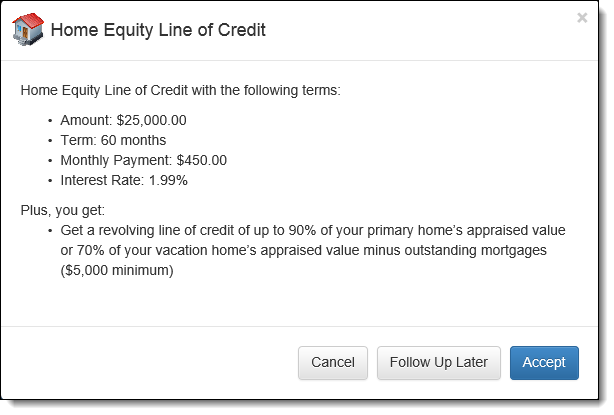
The details window for loan, non-loan and replacement cross-sells contains a 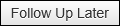 button that, when clicked, presents the applicant with a calendar drop-down to select a date to be reminded about the cross-sell offer. Upon selecting a date, and clicking
button that, when clicked, presents the applicant with a calendar drop-down to select a date to be reminded about the cross-sell offer. Upon selecting a date, and clicking  , the Cross-sell card updates to display the follow-up date.
, the Cross-sell card updates to display the follow-up date.
When finished reviewing the detail window and entering any information, clicking  accepts the cross-sell and closes the detail window. The cross-sell card is updated to display a green background and a green check mark to indicate the applicant has reviewed and accepted the cross-sell terms.
accepts the cross-sell and closes the detail window. The cross-sell card is updated to display a green background and a green check mark to indicate the applicant has reviewed and accepted the cross-sell terms.
 |
If a non-loan cross-sell is accepted, and a disclosure is configured within System Management > Origination > Cross-sell Products, the disclosure is displayed after clicking  . If a replacement cross-sell is accepted, the Disclosure configured within the Edit Loan Application Type window in System Management > Origination > Loan > Loan Application Types is displayed. . If a replacement cross-sell is accepted, the Disclosure configured within the Edit Loan Application Type window in System Management > Origination > Loan > Loan Application Types is displayed. |
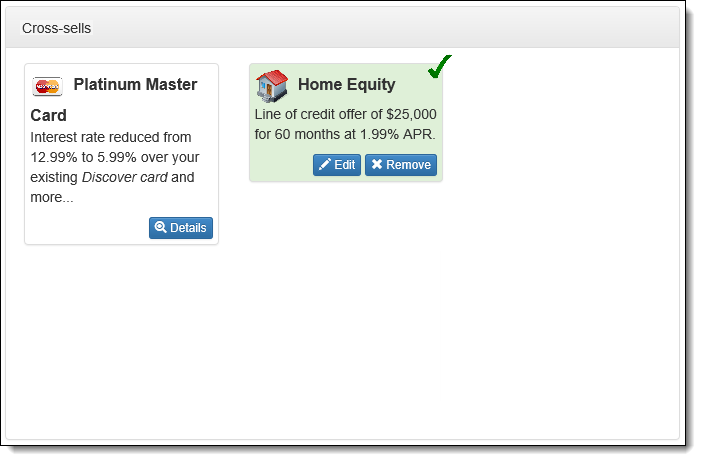
 |
If the Lifecycle Management Suite is configured to create applications upon cross-sell acceptance, or after disbursement as defined on the Approved tab of the Origination page in System Management > Modules > Origination, a new application for the cross-sell is created, and can be accessed from the List Applications screen in Virtual Capture. |
If desired, applicants can click  to review and/or edit information for a cross-sell, or cancel the acceptance of a cross-sell by clicking
to review and/or edit information for a cross-sell, or cancel the acceptance of a cross-sell by clicking  . Upon clicking
. Upon clicking  , the cross-sell card is updated to display a white background, and the green check mark is removed from the card.
, the cross-sell card is updated to display a white background, and the green check mark is removed from the card.
 |
 is not available if the Lifecycle Management Suite is configured to start applications on accepted cross-sells. is not available if the Lifecycle Management Suite is configured to start applications on accepted cross-sells. |
 |
When an applicant clicks  to proceed through the Cross-sells screen, a response of "No interest at this time" is automatically set for all cross-sells that were not accepted. to proceed through the Cross-sells screen, a response of "No interest at this time" is automatically set for all cross-sells that were not accepted. |