

| Administrator Guide > Virtual Capture Overview > Virtual Capture Workflow Models |
Virtual Capture Workflow Models allows the administrator to configure the order in which screens appear in Virtual Capture applications. Virtual Capture Workflow Models serve as the basis for the information displayed in a Virtual Capture application.
 |
A single workflow model can be used by multiple application types; however, each application type may only have one workflow model assigned. |
The Virtual Capture Workflow Models page can be accessed from System Management > Origination > Virtual Capture > Virtual Capture Workflow Models and provides a complete list of all workflow models used within Virtual Capture. From this page, administrators are provided with the functionality to configure workflow models that efficiently organize and customize an institution's application process.
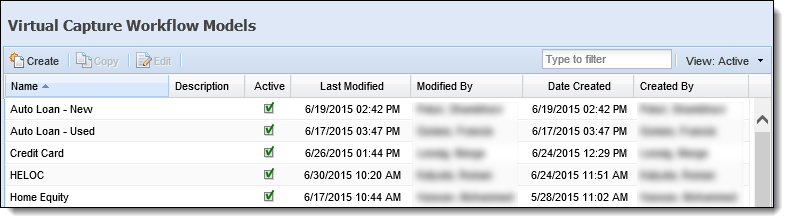
The Virtual Capture Workflow Models page displays information about each workflow model within the following columns:
| Column Name | Description |
| Name | Displays the name of the workflow model. |
| Description | If provided, displays a description of the workflow model. |
| Active | Displays a  if the workflow model is active. if the workflow model is active. |
| Last Modified | Denotes when the last modification was made. |
| Modified By | Denotes who made the last modification. |
| Date Created | Denotes when the workflow model was created. |
| Created By | Denotes who created the workflow model. |
The Virtual Capture Workflow Models topic includes the following attributes and instructions to assist administrators with creating, copying, and editing Virtual Capture Workflow Models:
All Virtual Capture Workflow Models share common attributes that are defined when creating, copying, or editing a model.
General attributes include basic information pertaining to the Virtual Capture Workflow Model.
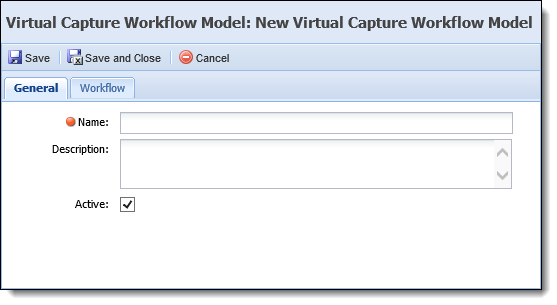
The following General attributes are defined on the General tab:
| Field | Description | ||
| Name |
Enter a unique name for the Virtual Capture Workflow Model.
|
||
| Description | Enter a description that identifies the purpose of the Virtual Capture Workflow Model. | ||
| Active |
Select the Active check box to make the Virtual Capture Workflow Model available to be assigned to application types available in Virtual Capture.
|
Workflow attributes include the order in which the application is to be completed and is built according to the various stages of the application life cycle.
Workflow attributes are assigned within the Workflow tab. This tab displays a list of the screens assigned to the Origination, Underwriting, Approval, and/or Decline categories of an application and provides administrators with the ability to add and remove the screens that are presented within each stage of the workflow.

Virtual Capture Workflow Model actions includes the following topics:
The Create function enables administrators to define the logic and structure of a Virtual Capture Workflow Model. This function provides the ability to configure and customize the application process to meet an institution’s business needs.
To create a workflow model, navigate to System Management > Origination > Virtual Capture > Virtual Capture Workflow Models, and click  .
.
Within the Virtual Capture Workflow Model configuration window, define the General workflow model attributes.
Once all General attributes are defined, navigate to the Workflow tab to configure Workflow attributes and perform one of the following actions:
To begin configuring the application’s Workflow:
 .
. |
The Select Screens window lists all Application and Account Product screens configured in System Management >Origination > Virtual Capture > Screens. |
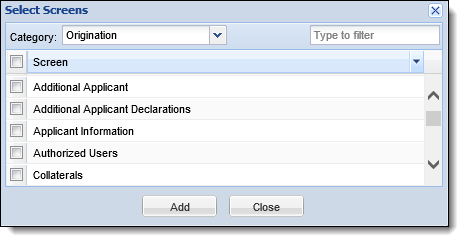
 |
For user convenience, a Filter appears in the top-right corner of the Select Screens window. Enter keywords to narrow down the available choices within the Screen list. Additionally, users are able to sort the list alphabetically by clicking the column header. |
 |
When a new application is created, the first screen of the Workflow displays as the default screen. |
 and repeat the addition process.
and repeat the addition process.To remove a screen from a Workflow category:
 .
. .
.  |
Selecting the check box within a category heading automatically selects all screens under the category as shown in the above example. |

Once all tabs are complete, review each tab for accuracy. After all updates have been made to the workflow model, click  .
.
The newly created Virtual Capture Workflow Model is available to be assigned to a loan application type within the Product Selection tab of the Virtual Capture Settings page.
 |
For more information on assigning a Virtual Capture Workflow Model to an Application Type, please see the following section of the Virtual Capture Settings topic in this guide: |
The Copy function enables administrators to duplicate the logic and structure of an existing Virtual Capture Workflow Model. The existing workflow model can be used as the base for creating a new workflow model. Copying a workflow model provides administrators with the ability to add, modify, or delete screens, as well as workflow and validation logic. Administrators are then able to save it with a different name in order to create a new workflow model.
 .
. to retain all changes and finalize the creation of a new Virtual Capture Workflow Model.
to retain all changes and finalize the creation of a new Virtual Capture Workflow Model.The Edit function enables administrators to revisit an existing Virtual Capture Workflow Model and modify the existing logic to enhance usability.
 .
. to finalize the modifications to the Virtual Capture Workflow Model.
to finalize the modifications to the Virtual Capture Workflow Model. |
Any changes made within the Virtual Capture Workflow Models page are not applied in Virtual Capture until the web application is refreshed. By default, Virtual Capture is automatically refreshed every 30 minutes to apply the updated configurations from the Lifecycle Management Suite to the Virtual Capture application.
|