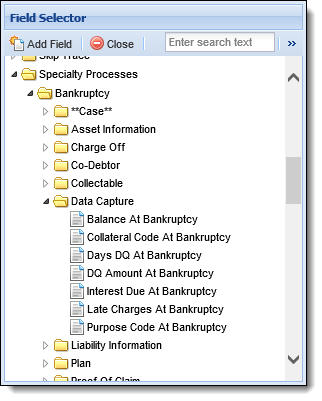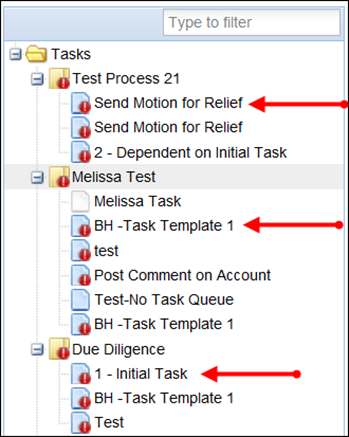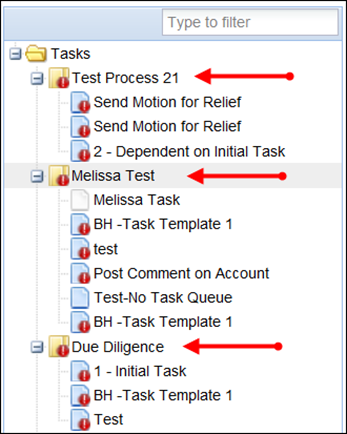Cases provide a streamlined method of working specialty processes such as bankruptcies, repossessions, foreclosures, fraud, loan modifications, legal filings and lawsuits.
What is the difference between workflows and cases?
Workflows are linear step-by-step processes which are most suitable for predictive and consistent processes.
Cases are most suitable for complex processes that require flexibility in the tasks that are required for completion. Cases consist of one or more tasks which may be worked in parallel by multiple users. Cases can span across multiple account holders and accounts.
 |
System Administrators can configure a
For more information about this field, please see the Top Area screen section of the Workspace Overview topic in this Guide. See Cases for more information about cases in the workspace. |
Administrators have the ability to configure a timeline for completing each task and dependencies among tasks. Tasks may automatically be added based on activity or manually added by a user as needed. Tasks may also be cancelled as needed without cancelling the entire case.
Case Types
When a new case is created in the Framework, it has a Base Type which defines the general purpose of the case (repossession, bankruptcy, etc.). A Case Type is also chosen when creating a new case to define the more specific purpose of the case. For example, a case is created for a chapter 13 bankruptcy. Bankruptcy is the Base Type and Chapter 13 is the Case Type.
The Case Types feature allows administrators to create/manage individual case types that can be tied to system-defined Case Base Types. These individual case types are listed within a drop down when a user creates a new case on an account within the Framework.
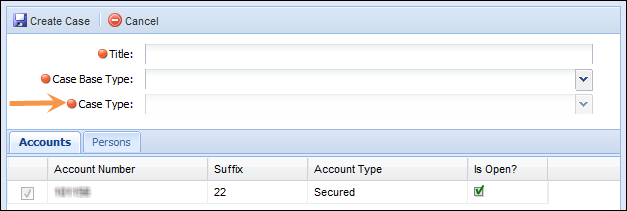
The fields available to select from in the Case Type drop down is dependent on what is selected in the Case Base Type drop down.
Task Templates, Task Processes and Task Queues
Administrators can configure Case Types to be tied to specific Task Templates, Task Processes and Task Queues. If assigned to a Task Process or Template and that specific case type is selected in the workspace, a user with appropriate permissions can add the assigned templates and processes to the task list.
If assigned to a task queue, all individual tasks associated to the case type are routed into the designated task queue to be worked. For more information on Case Types, see the Case Types help section in the System Administrator Guide.
The Framework contains several features that allow system administrators to customize the end-user experience when running tasks on cases. These features are highlighted below:
| Feature | Description |
| Tasks | Cases are made up of tasks. Tasks define the steps that are required in order to work the case. |
| Task Templates |
Individual tasks are created as task templates. Task Templates are individual tasks that are designed to be performed on a case. The only way to complete the process is to complete each individual template as it is configured. Task templates can be used across multiple case types and can be grouped together to form a task process. Task Templates can be configured in System Management and tied to several features within the Framework. For Example:
|
| Task Processes |
Task Processes are made up of individual Task Templates. A Task Process is a collection of tasks grouped together to perform a business function. These processes can be configured in System Management and tied to several features within the Framework. For example:
|
| Task Queues | Like collection queues, Task Queues are designed to house individual Task Templates to be worked by users with appropriate permissions. Administrators can assign individual users and/or security groups to have access to the Task Queue from the Framework ribbon. |
In version 14, a number of Akcelerant-defined fields have been added to the database for value capture when creating, working and linking cases. This replaces the need for institutions to create custom fields or rename User-Defined Fields and manually populating them. Business Rule functionality can be employed to set the values of these new fields automatically. The following fields have been added to capture data values:
| Field | Data Values |
| Bankruptcy-Related Fields |
|
| Foreclosure-Related Fields |
|
| Legal-Related Fields |
|
| Repossession-Related Fields |
|
The fields can be found in the Data Capture folder on the field list for Screens and Reports.